If you have an Apple Watch, chances are you’re not taking full advantage of the watch face. Not only are there a number of styles to choose from, but you can add utilities to it in the form of widgets called Complications.
Choose and customize styles
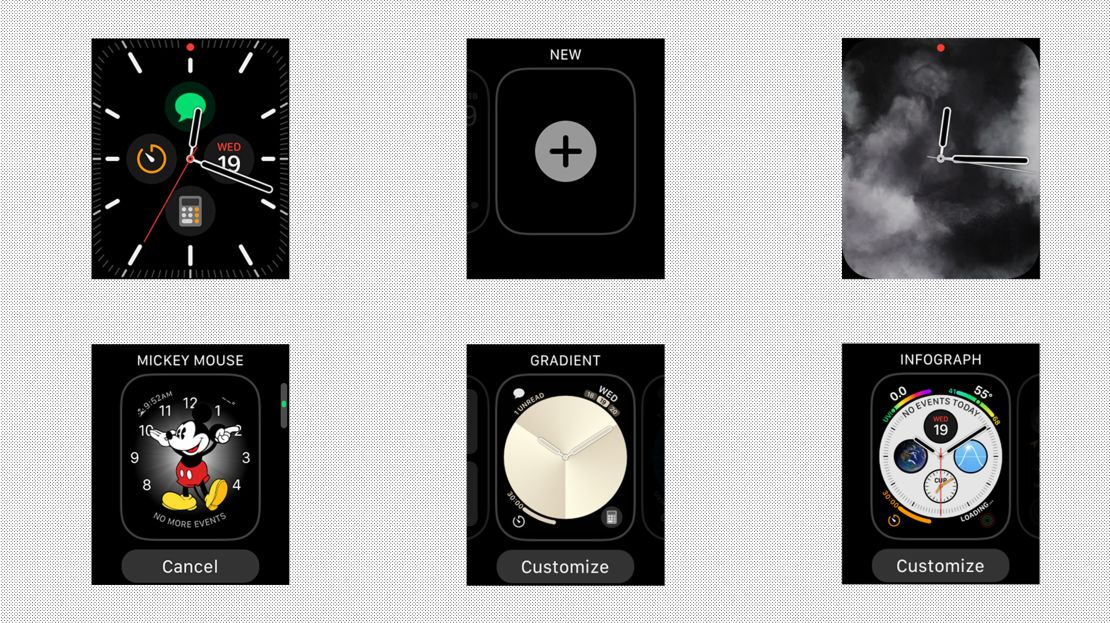
The fastest way to peruse all your available watch faces is to turn on your watch and swipe left or right from the edge of the display. As you can see, some styles are digital, some are analog, some are more minimalist and some are informational.
It all depends on the style you enjoy and what information you want to display. But there’s more to it than meets the eye. You can customize them, too.
To do so, activate your display and firmly press on it with your finger. You will then enter customization mode. This allows you to select and modify a number of features.
Tap the word “Customize” on the bottom to start. From here, you can use the dial on the side of the watch to scroll through style options or swipe from the edge of the display to change what aspect you want to modify.
On the Gradient watch face, for example, you can add information around the circumference of the clock, change the shape of the clock, modify the style of the clock’s background and change the color. Explore your options and find your favorites.
Browse even more
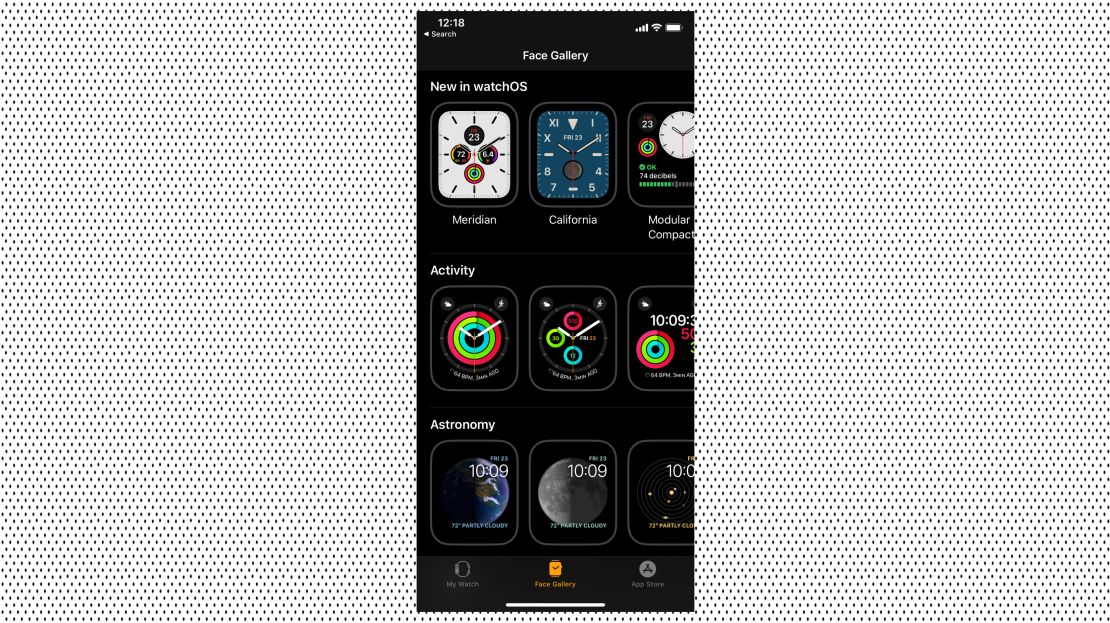
Of course, if you aren’t satisfied with the default styles, there are more to add. Swipe as far to the right as you can in customization mode and you’ll soon reach a screen that reads “New” at the top.
Tap the plus in the center and use your dial to scroll through a large collection of additional styles. Some of my favorites are the Pride-themed watch faces, Vapor and Mickey Mouse. The Pride watch faces are designed with rainbow stripes that wiggle when you tap them. Vapor fills your Apple Watch with wispy smoke. And the Mickey Mouse theme depicts the famous mouse pointing his hands and the minutes and hours.
You can also add styles to your Watch from your iPhone. Simply open the Watch app and tap the Face Gallery option at the center of the bottom bar.
When you find the ones you like, tap to see the options they come with and send them to your watch with the Add button at the top.
Complications
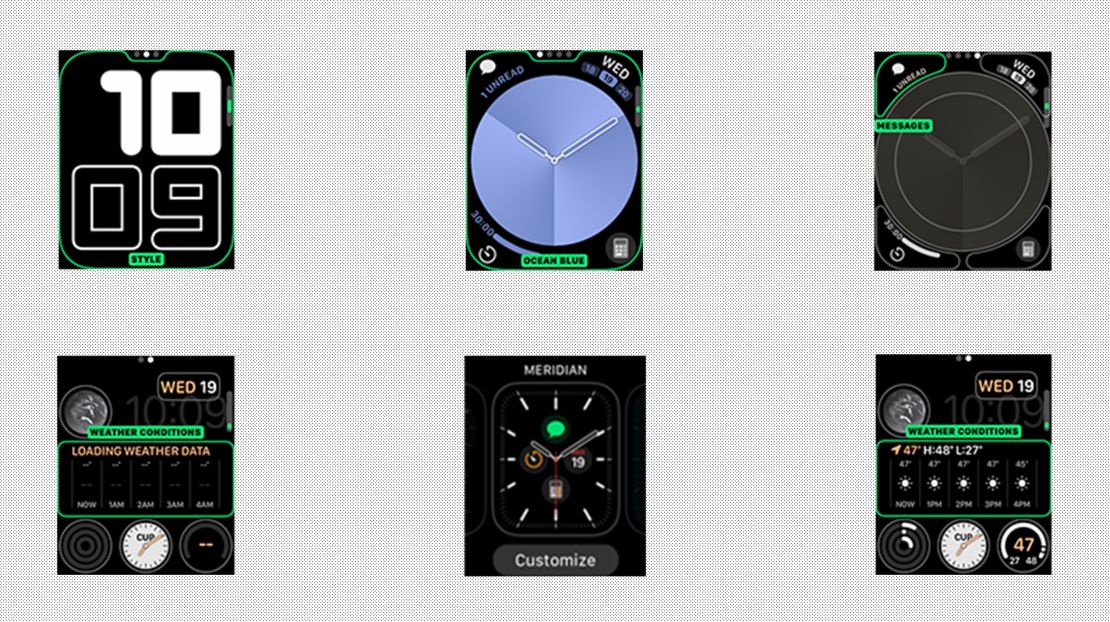
While you’re customizing, you may notice that most styles give you the option to put apps on your watch face. These are called Complications, and you can access them from your display.
While in customization mode, you can put Complications in the regions outlined in gray. Scroll with the dial to choose from numerous apps and other types of information. These include the weather, timers and stopwatches, messages and email, and even things like the planets’ positions in our solar system.
If you love having even more info, try the infographic watch faces. These give you the option to expand Complications for more info, such as weather for the week instead of the current day.
As you can see, there are many options. Plus, thanks to Complications, you can access apps and info at the flick of your wrist.
Don’t be afraid to explore and express yourself with your Apple Watch.
Note: The prices above reflect the retailer’s listed price at the time of publication.



















