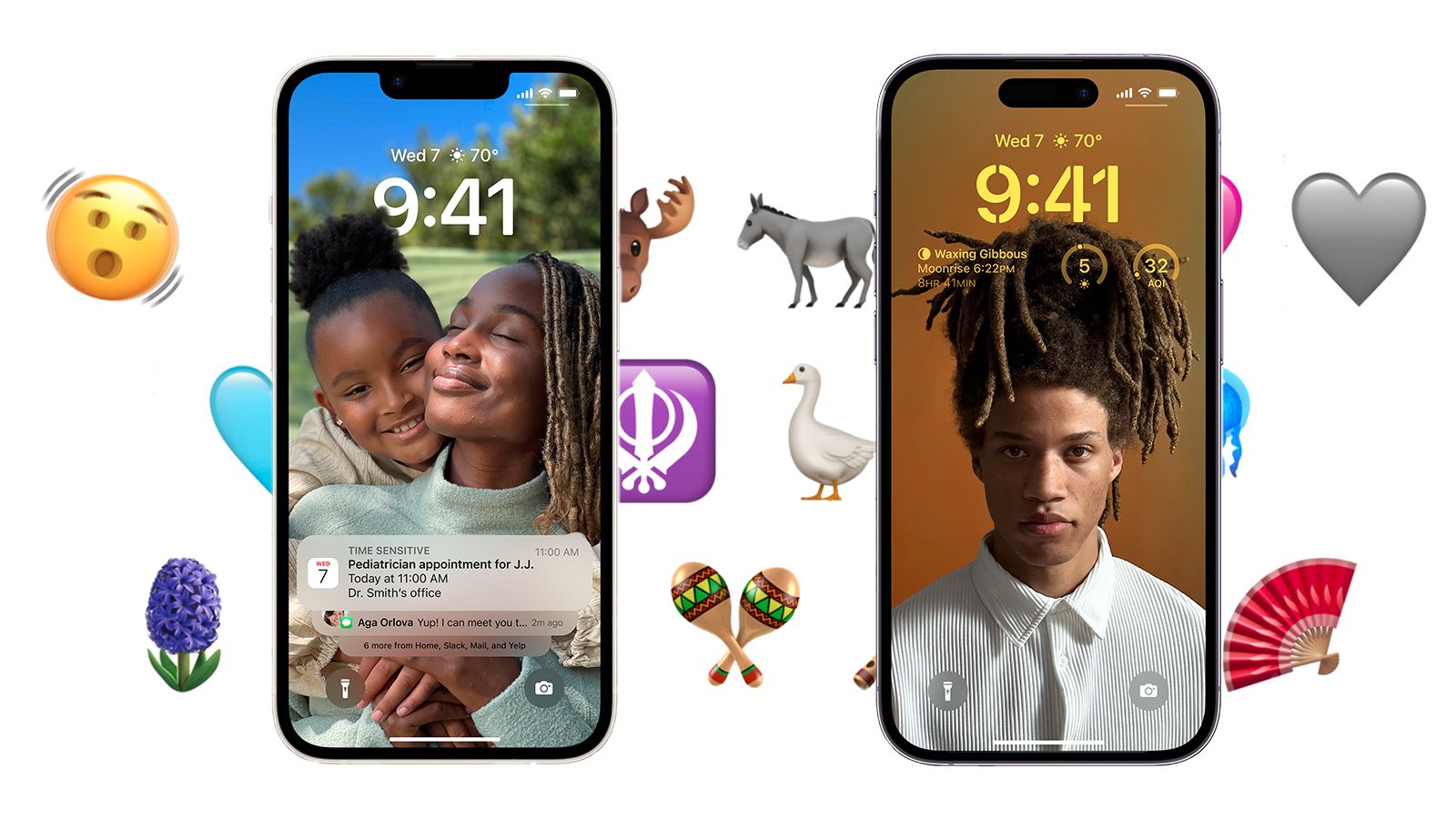On March 27, Apple released iOS 16.4. Usually, these iterative releases are nothing to get too excited about, consisting of bug fixes and plugging security holes. But this time around, Apple upped its game with the release of 21 new emojis (????!), improved sound quality on cellular voice calls and the addition of a few other quality-of-life improvements.
We took the release of this new version of iOS as an excellent opportunity to look at the last six months of iOS, because there are a bunch of lesser-known features you might not be taking advantage of — which we think can be useful to power and casual users alike. Oh, and there’s also the new Classical Music app, which was released alongside the update.
So, let’s dive in and see the best tips and tricks of iOS 16, including all the new stuff from 16.4.
New iOS 16.4 features
Let’s get the new stuff out of the way first. These include Apple Music Classical, emojis, voice isolation for phone calls, new notifications for web apps, new features for Apple Podcasts, better duplicate detection in Photos and improved crash detection on the iPhone 14 line.
Apple Music Classical

Alongside 16.4, Apple introduced Apple Music Classical, a new app designed to present classical libraries, curated playlists and editor picks with an eye on the specific needs of classical music fans. With more than 5 million classical tracks available, the interface for classical music requires unique sorting and organization features. For instance, Apple has more than 797 recordings of Beethoven’s “Piano Concerto No. 5,” and you can search by conductor, orchestra or even versions. With so much variation on one title, there’s a definite need for accurate labeling and curation.
But there are some limitations: Siri, Apple’s voice assistant, only works with the main Apple Music app and cannot pull up tracks from the Classical app. Additionally, Apple Music Classical is not yet compatible with iPad or Mac devices, and you can’t directly download songs within the app. Sure, you can get around that by creating a playlist in Apple Music Classical and then downloading that playlist in the main Apple Music app, but come on.
Emoji
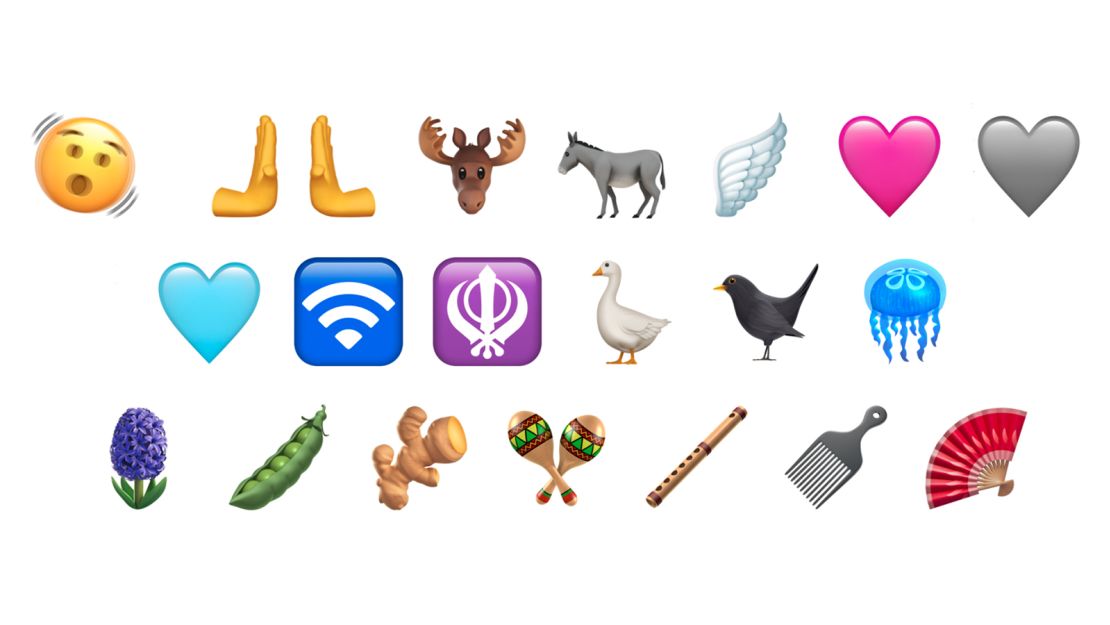
For the emoji users out there, which seems to be all of you, Apple has introduced a fresh batch of emoji in iOS 16.4, including Shaking Face, some new colored hearts, left- and right-pushing hands (hey, high five!) and six new animal and animal-related emoji, such as a blackbird, donkey, moose, goose, wing and jellyfish. Additionally, two new food emoji are on the menu (a pea pod and ginger). Other new emoji include a folding hand fan, a hair pick, a flute, maracas, a wireless symbol, a hyacinth and a Khanda, representing Sikhism. In total, 21 new emoji have been added, but if you count the various skin tones available for the “pushing hands” emoji, the total number of new emoji is 31.
Safari web app push notifications
You’ve been able to save a website on your home screen since the early days of iPhones. But with 16.4, these websites can finally send notifications like standard apps and even put notification badges on their home screen icons. This means if, for some reason, you access Gmail’s mobile site as a web app on your phone, it can ping you when you have new emails and even show you the number of unread messages as a badge. Developers need to add this functionality to their websites, so we should start seeing this feature more in the coming weeks.
Voice isolation for phone calls
iOS 16.4 enhances call quality with voice isolation technology, filtering out background noise to provide crystal-clear audio. This feature is handy for those working remotely or in noisy environments, allowing them to communicate more effectively during calls. This has been a feature of FaceTime since the launch of iOS 16, so it’s good to see similar technology coming to cellular calls — even if the Gen Z folks out there don’t actually make phone calls.
Improved duplicate album in Photos
When iOS 16 was launched, it allowed you to scan your iCloud Photos library for duplicates and delete them. In 16.4, this feature has been expanded to the iCloud Shared Photo Library, which means if people in your shared library upload the same pic, your phone can now spot them and offer to delete them, saving some space. For more on the shared library, see below.
Improved Crash Detection on iPhone 14
For those who have upgraded to iPhone 14, iOS 16 offered Crash Detection capabilities, which would send out real-time alerts and make emergency calls for you in case of an accident. The problem? Skiers and roller coaster fans drove local 911 response centers wild with false alarms. Apple says the new optimizations will (hopefully) put an end to that.
Other tips for iOS 16
Apart from the new 16.4 features, iOS 16 has a number of handy tricks and tools, such as currency conversion through the Camera app, editing and unsending messages in iMessage and getting your notifications under control. The marquee feature, however, is the lock screen.
Lock screen improvements

Apple’s always had a problem with its lock screen. It was too static, too busy or the notifications were out of control. Apple’s finally gotten the lock screen right with iOS 16, which was, unsurprisingly, the most hyped iOS 16 feature when it was released. If you’re still using your phone to show a static picture of your dog, it’s time to mix it up.
The new lock screen is highly customizable, allowing you to change the typefaces, add different widgets, create multilayered image effects and have animated wallpapers. And you can create different lock screens for different focus modes (see below). There were also better notifications and live activities for things like sports or ride-sharing apps.
To start customizing your lock screen, press and hold your lock screen, and you’ll drop into the customization mode. You can set the photo(s), widgets and typefaces and link to a focus mode there. For example, the lock screen will change if you enter a “Driving” focus mode.
Improved focus
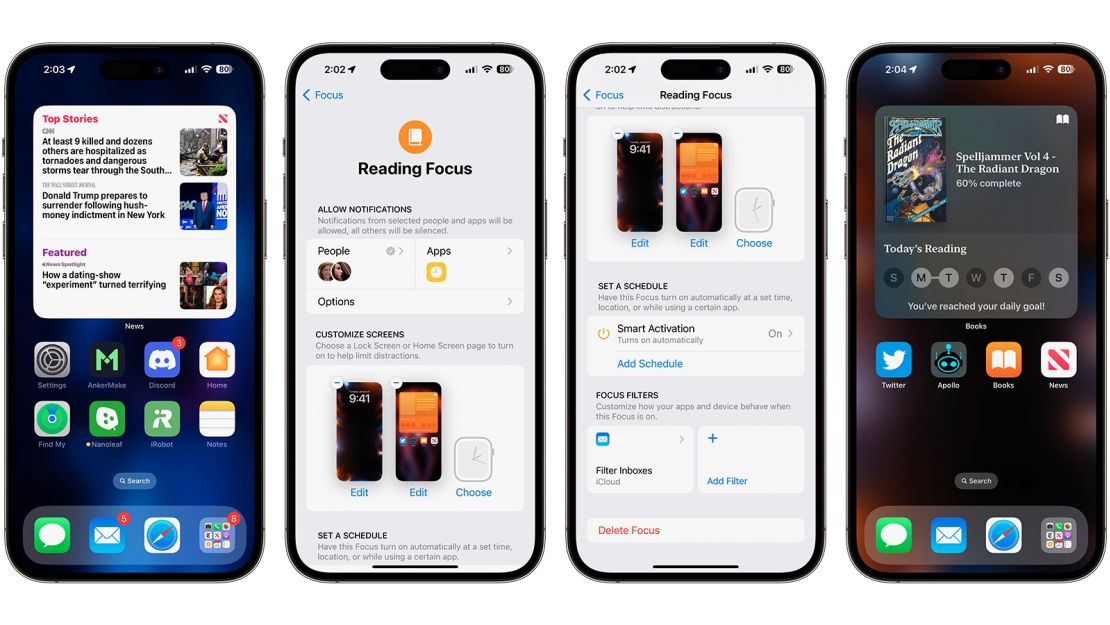
Speaking of focus modes, iOS 16 elevates focus mode with new features and enhancements. Previous iterations were limited, but now you can customize permissions for apps and contacts based on activities with a more streamlined setup. Included in this is the Silence and Allow lists, allowing the fine-tuning of notifications depending on what you’re doing. For instance, when I’m in Reading focus, I have filters set up that enable notifications only from certain people like my partner, and the only mailboxes I see are my personal and not my work email. (Sorry, boss.) I can also change the lock screen and even a different home screen layout as described above. For my reading focus, I have a stripped-down home screen with news and other reading apps and a big widget about my reading.
Notifications
The revamped notification system prioritizes alerts based on behavior and preferences, and you can customize how and when you receive notifications. They roll up from the bottom and no longer take over your screen. It’s a small touch, but it keeps me from feeling overwhelmed by demands for my attention.
Live Activities
Also, on the lock screen, you’ll find Live Activities, which let you track things happening in real time like a World Cup match or a food delivery order. Developers need to build Live Activities into their apps, so you won’t find this feature everywhere, but I’ve used it to follow the aforementioned World Cup matches. It was great to just glance at the screen without picking it up and checking the app.
Safari
The Safari browser in iOS 16 included enhanced privacy features, faster performance and a new user interface that Apple says is more intuitive. The tab bar is now at the bottom of the screen to make navigating between webpages easier with a thumb swipe. You can also share tab groups you’ve created for better collaboration.

The Mail app in iOS 16 (finally!) allows you to snooze important emails and set reminders to get back to them. It will also automatically surface emails that haven’t received a response and suggest a follow-up. Add in scheduling emails to be sent later as well as the ability to unsend emails and the default email app is now up to speed with current feature sets from Gmail and other third-party email apps.
Messages
In addition to the new emoji collection, iOS 16 brings advanced features to Messages. You can now edit and unsend messages within a 15-minute window by tapping and holding on a message. (The recipient will be able to see that you’ve edited a message and even what the edits are to discourage sending threatening messages and then changing them to claim the message was never sent.) The editing function has been a godsend to me with my typo-prone fingers, so I use this all the time.
Photos

In addition to the ability to find and delete duplicate photos in the iCloud Photo Library, iOS 16.1 introduced the iCloud Shared Photo Library. This allows you to share a library with up to five other people. This differs from a shared photo album, often used among friends to store and share photos. But any edits someone makes aren’t synced to the album. On the other hand, the iCloud Shared Photo Library is like an entire iCloud Photo Library that members can add to, manage, sync edits and integrate with their own photo libraries. You can add photos to the shared library straight from your camera (off by default) and enable automatic sharing using Bluetooth proximity. This means if you’re near other members of the shared library (like on a family camping trip), you’ll get the option to share any photos you take with one another automatically. It will turn off automatically when you’re done with the great outdoors and go your separate ways.
To set up an iCloud Shared Photo Library, go to Settings > your name > iCloud > Photos and ensure Sync this iPhone is on. Then tap “Shared ??Library,” and it’ll walk you through the setup process. You can add all your existing photos to the shared library, manually choose which photos and videos or add them based on who’s in them or when they were shot.
Bottom line
This is not an exhaustive look at all the new features in iOS 16 and 16.4, but it is a collection of useful features I don’t see many people using.
Why don’t people edit messages? Or set up different lock screens? In my household, my Gen Z co-reviewer got my old iPhone 12 Pro and immediately set up different focus modes for school, studying and whatever else teenagers do. But other friends are still using their phones like it’s 2016, with static lock screens and a tsunami of notifications that they can filter out.
Hopefully, this guide will help you use your iPhone more effectively and efficiently.