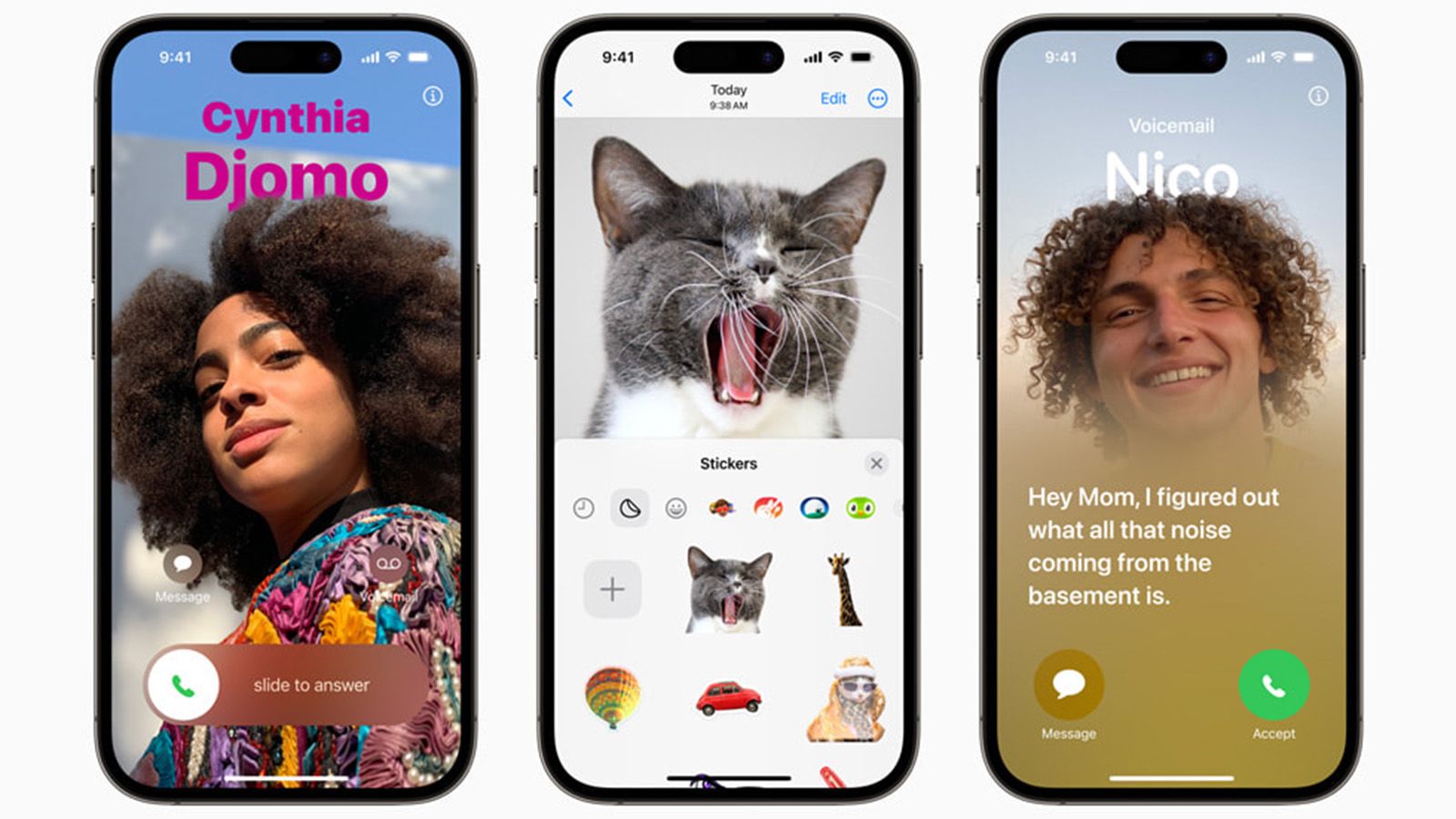It’s summertime, which means Apple is hard at work on the next iteration of iOS and iPadOS, to be released this fall with the new iPhones. But this year, Apple has decided to throw open the doors to the public for its beta versions of the new operating systems, allowing you — yes, you! — the opportunity to render your phone inoperable while testing out new features.
I jest; I’ve been running the beta OSes on my iPhone and iPad since they were announced in early June. And in July, Apple released the public beta, which anyone (with a recent-enough phone) can sign up for. Aside from some minor bugs and annoyances, such as the clues on the NYT’s Crossword app not appearing unless I quit the app and open it again, I’ve seen very few show-stopping bugs. The biggest issue seems to be truly terrible battery life for my iPhone 14 Pro Max, but that’s common to all beta operating systems given the software is still being optimized to squeeze every minute of battery power from the phone.
My initial impression is that iOS 17 and iPadOS 17 are not groundbreaking updates with major new features, but instead focus on quality-of-life improvements that decrease the friction you might experience when trying to do something. However, these are beta operating systems. If you’re uncomfortable with the slight chance you might “brick” your phone or lose important data, don’t install them. You have been warned.
With that, here’s a quick guide to what’s new and how well it all works.
Widgets everywhere
When Apple introduced widgets in iOS 14, they were widely seen as kind of meh. Sure, it was nice to be able to customize your home screen, but you couldn’t do anything with the widgets. Your reminders sat there, taunting you with an inability to check off tasks without multiple taps to open the Reminders app.
Those days will soon be gone. Widgets are now — finally — interactive, which means no longer will you have to open an app to check off those to-dos. Imagine widgets as modular parts of apps, with tiny bits of functionality placed right where you might want them.
Just long-press on the home screen and tap the “+” in the upper left corner and you’re presented with a card full of suggested widgets based on the apps installed on your phone. And while this isn’t new to iOS 17, you can set up different home screens with their own sets of interactive widgets for different focus modes, like “reading” or “travel.” My favorite functionality? You can now control Music and Podcasts right from your home screen.
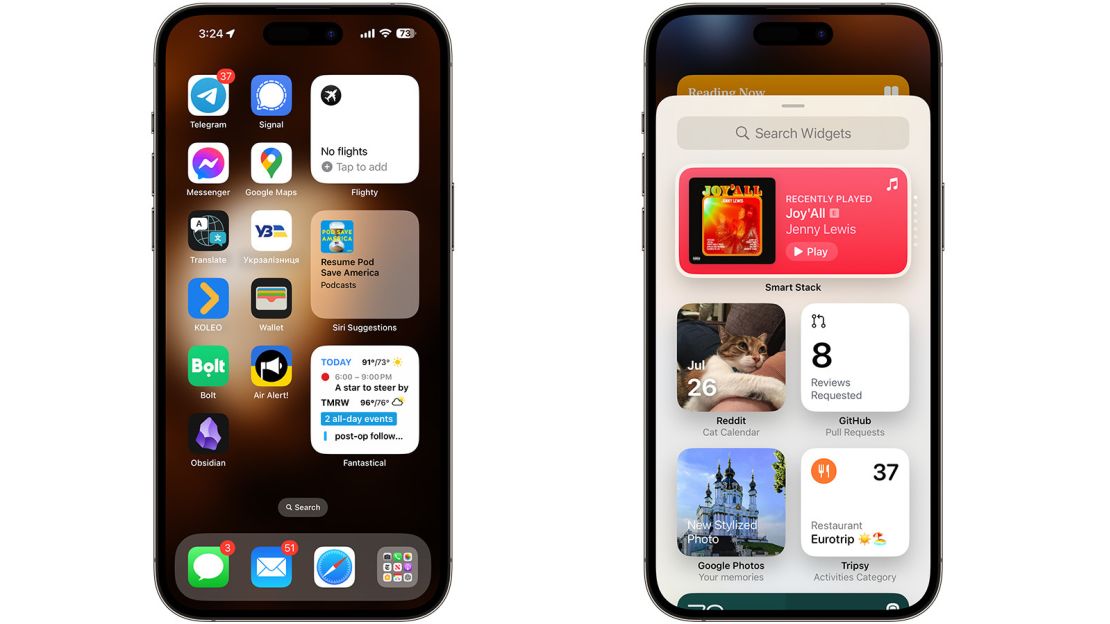
Currently, mainly the in-built apps like Reminders and Calendar have the best interactive widgets (although a few third-party apps, like Music Harbor or Timery, are already available). When the OS is officially released, look for a flood of interesting and imaginative uses for interactive widgets from other developers.
StandBy me
My other new favorite feature is StandBy. This lock screen feature shows up when the phone is charging and in the horizontal orientation. It turns your phone into a smart display for your bedside or desk. It features large widgets like a clock, temperature or calendar. It can also include memories from your Photos and Siri-suggested widgets. If you’re using a MagSafe charger, it looks frickin’ awesome.

While this sounds like a bit of a trial run for a HomePod with a screen — which it obviously is — it’s also super useful. I’ve come to rely on it when I wake up in the middle of the night, and I don’t want to grab my phone and disturb my partner. I just turn and look at it. The phone’s proximity sensor knows I’m looking at it and will turn the screen on. A further thoughtful touch: When the ambient light is low, like at night, it turns the screen a vision-saving red.
App updates
Many of Apple’s apps also get a bit of spit and polish. Some even get some pretty decent feature bumps. Here are some of our favorite updates.
Messages
Messages gets an upgraded stickers experience, which I’m told the youths are into, with the ability to create “live” stickers by lifting the subject from your photos (introduced in iOS 16) and adding a snazzy little effect to it, such as a shiny texture or a comic book style. Then, while conversing in messages, tap the “+” in the lower left corner and you’ll find all your stickers right there.

Messages also include a helpful safety feature called “Check In,” which lets you notify a family member or friend that you have safely made it to your destination. I haven’t been able to test this since the other people need to be running iOS 17 as well, but Apple says friends and family members will automatically be notified as soon as you arrive at your intended destination. If for some reason you’re not making any progress towards your final stop, family and friends will get information such as your phone’s location, battery life and cell-service status. This seems useful for those late nights when you want to make sure your drinking buddies get home OK. And parents, it may help you breathe a sigh of relief.
FaceTime
You can leave voice and audio messages for people when they don’t answer FaceTime calls. And you’ll be able to use gestures to send reactions while on calls, which I’ll readily admit is a surprisingly fun twist. For instance, if you give a thumbs-up on a call, a cartoon thumb in a thought balloon appears on your screen. Two thumbs up launch fireworks behind you. Other reactions include hearts, celebrations, rain (for two thumbs down) and laser beams. It works in any app that uses the onboard camera, so these gestures will be available in Zoom, Slack, Teams, etc.
But the biggest update to FaceTime is the ability to start a FaceTime call from the Apple TV 4K or start a call and hand it off to an Apple TV 4K. This is still a bit wonky, and I’ve not yet been able to pull it off, but it has potential.
Keyboard and autocorrect
Ducking finally! Apple’s autocorrect, which has been a bit … spotty … since it was introduced, is finally getting a major upgrade. Using machine language on-device (for privacy purposes), every keyboard app will now benefit from improved autocorrect and predictive text. And let me tell you, it really works well. The predictive text is especially good (you’ve likely seen this in Google Docs, where the likeliest next word or phrase is suggested and can be accepted with just a tap). I love it, and it’s seriously boosted my productivity.
NameDrop
Apple cleverly improved sharing of contact information between two iPhone users with this new feature. You just bring your phone close to another phone, which triggers a fun animation that exchanges contact cards between the two of you. Sadly, I haven’t been able to test this because, like I said, I’m the only beta tester in my household. But it looks great in the demos.
In addition to the new way to share contacts, you also get a new way to display them in phone calls, too, with the introduction of custom Contact Posters. This feature allows users to transform contacts’ images for incoming calls. It looks great, and there are tons of personalization features. And when you share your contact with another iOS 17 user, the poster of you comes with it.
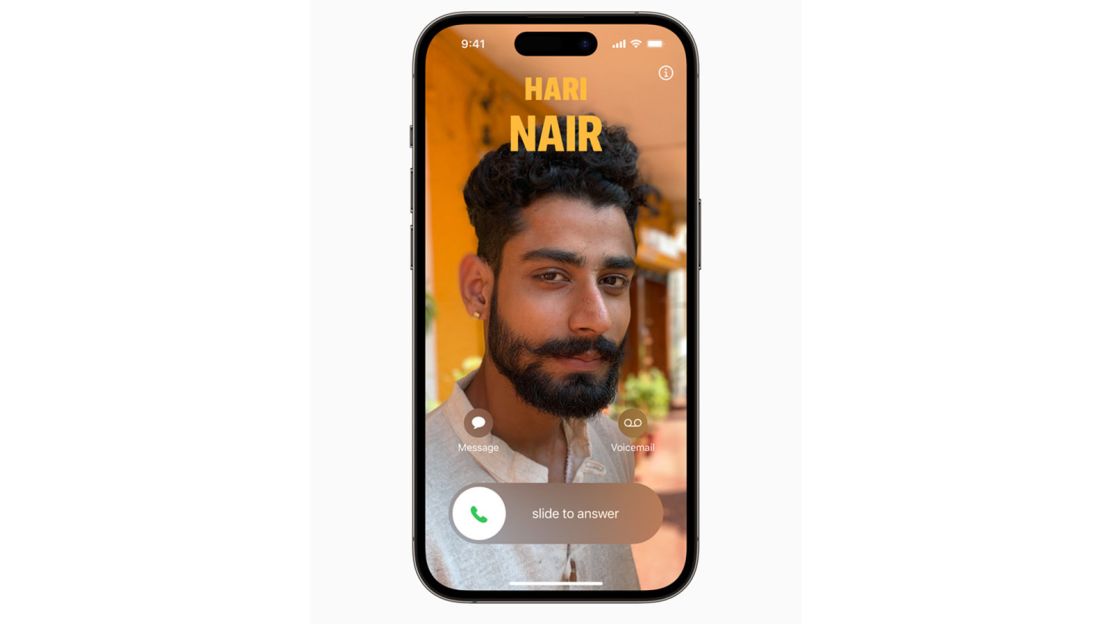
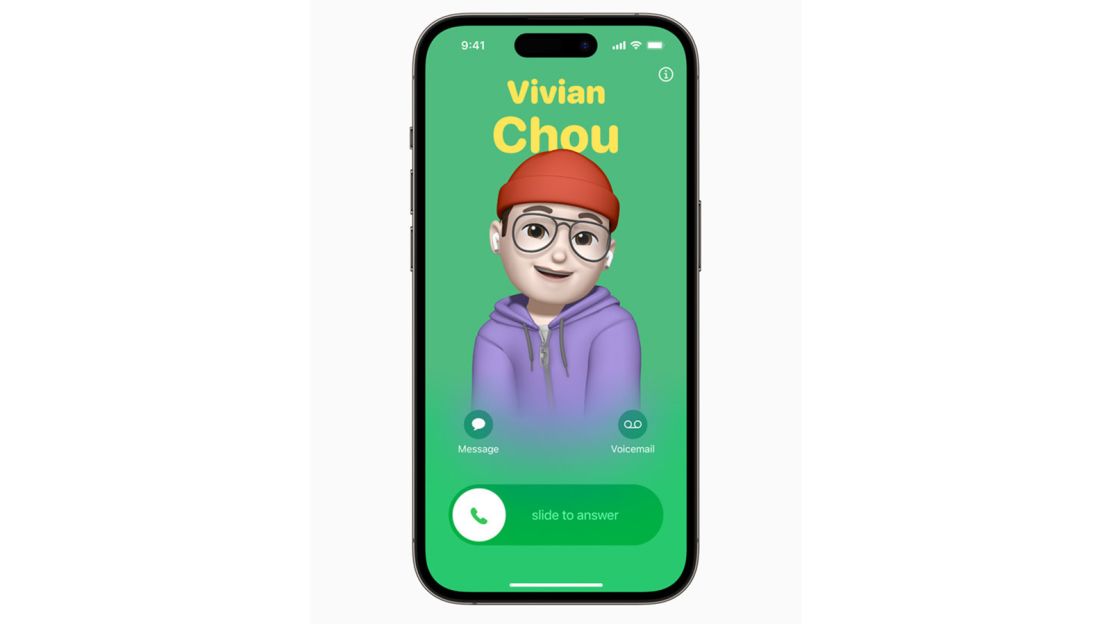
Even voicemail gets an update with Live Voicemail, which transcribes voicemail messages in real-time as the caller is leaving them, so you can decide whether to pick up the phone or not. It’s an impressive technological feat, but I’m not sure how many people even leave voicemails anymore. Still, I’ve played around with it, and it works well.

Miscellaneous
Other improvements to various apps include:
? Greater privacy protection in Safari when using Private Browsing, which also locks now when not in use, allowing you to keep tabs open when stepping away from your device.
? Passwords and passkeys can be shared among family members for passwords the whole household needs, such as wifi or Netflix.
? Health offers new mental health features, with a prompt a couple of times a day to check in and log your mood or how you’re feeling. It also makes information related to depression or anxiety front and center in the Health app. A new Journal app is coming soon, but it has not appeared in the App Store.
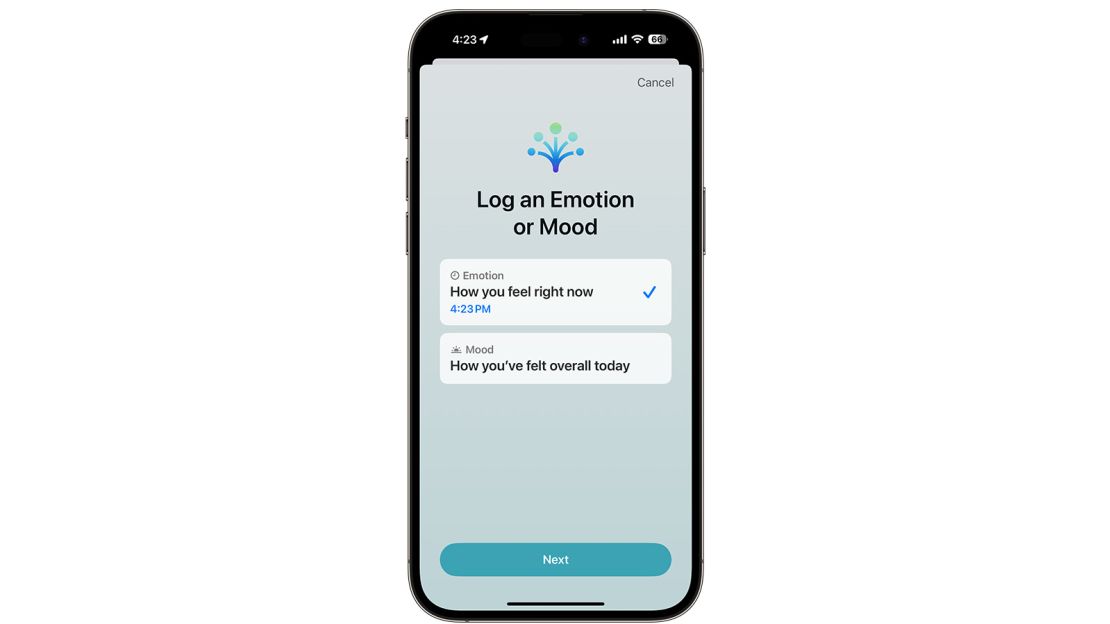
There’s always more, of course, but these are the highlights of iOS 17. If you’ve got an iPhone SE (2nd Generation) or newer, you should be able to install the beta. Note: Older phones are unlikely to have the full features, but iPhone 12s or newer should be good.
iPadOS 17
iPadOS 17 also gets the same widgets and quality-of-life upgrades iOS 17 does and adds a few more features to make it more useful for power users.
StageManager
This is the biggest update in iPadOS 17. Stage Manager, Apple’s janky multitasking “solution” for power users, is finally useful. Apple seems to have listened to feedback from power users who found the feature almost worse than useful when it was introduced last year. You can now place windows in almost any configuration you want (still only four, however), and you can use keyboard shortcuts and shift-clicking to add windows to any particular “stage.”

I was constantly frustrated with Stage Manager last year when trying to use it to multitask on my iPad. It was so bad that I broke down and bought a Mac Air to get some work done. But now that Stage Manager is usable and … good? … I might go back to making my iPad my primary mobile work device.
PDF upgrades
On-device Machine Learning identifies fields in a PDF and allows you to fill them out, even if the PDF isn’t designed to be filled out electronically. You’ll also be able to add PDFs to Notes and collaborate on and annotate them right in the Notes app.
Health App on the iPad
In another “finally!”, the Health app comes to the iPad, and it really takes advantage of the big screen. All your data is locked away on the device until you share it.
Bottom line
Apple’s decision to make this beta available to everyone and not just licensed developers is risky for the company. Still, it also signals confidence that it thinks these betas are solid enough to be let loose in the wild.
So should you install the betas? It’s not without risk, but I’ve had no problem with them. Other than abbreviated battery life, my phone and iPad have worked swimmingly. I’ve been quite happy to have less friction in my interactions with these two devices.
That said, if you rely on your device for work every day or you’re not allowed to install untested software, you should probably pass. Yes, you’d likely be OK, but do you want to have to explain to your boss that you can’t get access to the company intranet because some app doesn’t work on a beta OS? Or be locked out of your bank account? (Banking apps are notorious for not liking beta software, and I don’t blame them one bit.)
If you are okay with some initial bugs and reliability issues in exchange for getting access to the new features a few months early, installing the public betas of iOS 17 and iPadOS 17 could be worthwhile. Just proceed cautiously and ensure you have a recent backup of your important data.