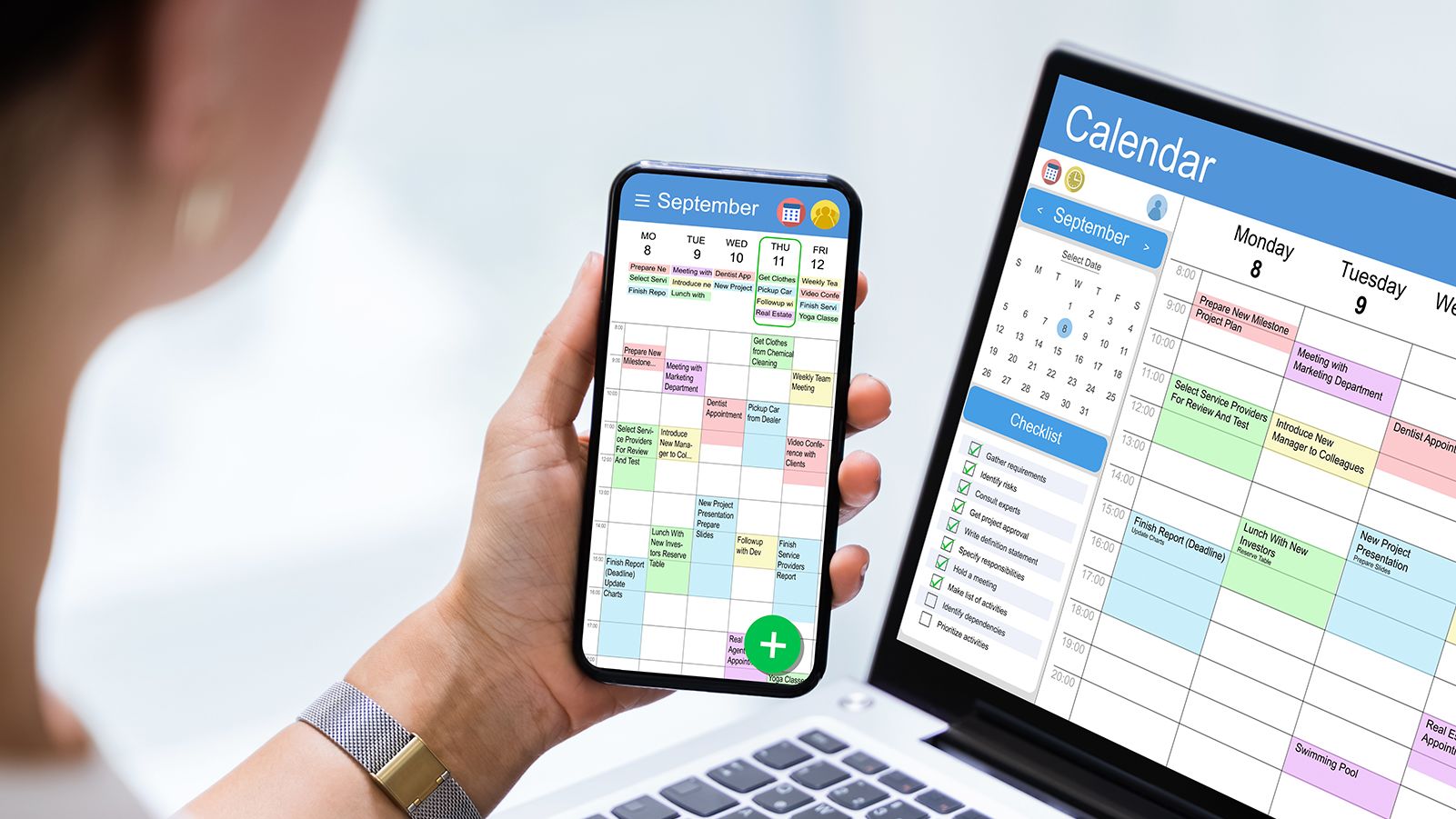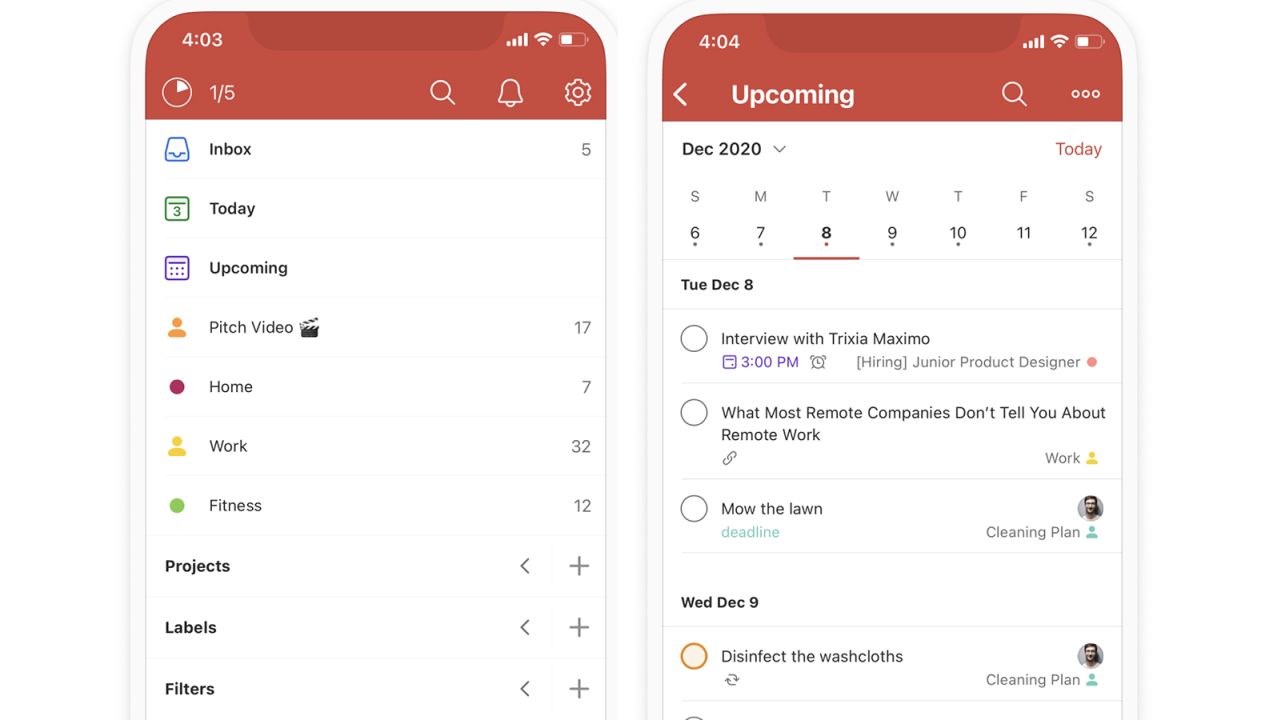Anyone who struggles to remember to complete tasks both minor and monumental knows that life can get in the way of living it — especially if you’re disorganized. Using a paper-based daily planner or a daily planner app on your mobile phone can be a great way to help you remember to finish important to-dos.
Neurologist and Harvard Medical School lecturer Dr. Andrew E. Budson agrees that using a daily planner is a good way to remember to complete tasks. In a recent interview, he admits that he “offloads his memory” as much as possible and uses “calendars, planners and lists” to do so.
In their recently published book, “Why We Forget and How to Remember Better: The Science Behind Memory,” Dr. Budson and his co-author — neuroscientist and Boston College professor Dr. Elizabeth A. Kensinger — explain the science of memory and how to use that knowledge to improve your ability to remember in daily life. Dr. Budson adds in the aforementioned interview that “there’s nothing wrong with outsourcing your memory or using memory aids. Anybody who wants to remember a shopping list or an appointment that’s coming up, write it down, put it in your phone or a planner; use reminders and calendars.”
With this tactic in mind, over the course of several weeks, we’ve tested five daily planner apps for your mobile phone that promise to turn your messy to-do mental clutter into organized, streamlined tasks. We tested Actions by Moleskine Studio, Any.do Premium, Things 3 by Cultured Code, TickTick Premium and Todoist Pro by Doist on an iPhone 14. Ultimately, we named Todoist Pro our top overall pick due to its extensive tools that turned us into an organizational superstar during testing.
Todoist Pro
Todoist Pro’s many templates, nested lists and keyboard menu shortcuts helped us easily organize and complete our daily tasks during testing. We also liked the Todoist Pro's wide array of integrations with other apps.
During testing, we found Todoist Pro really had everything we needed to work through every workflow and accomplish every todo.
- Pricing: Todoist Pro costs $5 per month (billed monthly) or $48 per year (billed annually)
- Supported platforms: Android, iOS
- Integrations: Google Calendar, Google Mail, Microsoft Outlook and more
- Key features: Color-coded task list prioritization, keyboard shortcuts, Quick Add customization, projects, sections/tasks/subtasks, templates, Upcoming View
What we liked about it
Todoist Pro provides a sheer laundry list of features including nested lists, an Upcoming View option, browser plugins and support for 19 languages. It also offers an array of templates (each of which consist of a set of steps that we could perform over and over again) and helpful keyboard shortcuts (that let us power through menus with just a few clicks).
The app also offers integration with a world of other types of apps, including communication, email, productivity and time-tracking apps, among others.
Using the Upcoming View option, we were able to view our Upcoming tasks, rather than sift through our Inbox. This view gave us a good look at the days ahead without overwhelming us. We were also helped by viewing our tasks as a Board, rather than as a List.
Todoist Pro gave us a productivity quiz that offers advice on how to approach our tasks. For those of us who procrastinate, the app suggested we “Eat the Frog,” that is, do the hardest task first.
If you want to gaze at your productivity in wonder, then Todoist Pro lets you peruse your Routines (that is, tasks you need to repeat) in an Activity Log. It even lets you participate in testing experimental features so you can help Todoist Pro become a better version of itself.
Once we learned our way around Todoist Pro, we found the organization we’d been missing from our life. After a few days with the app, we found ourselves creating action items just for the fun of it.
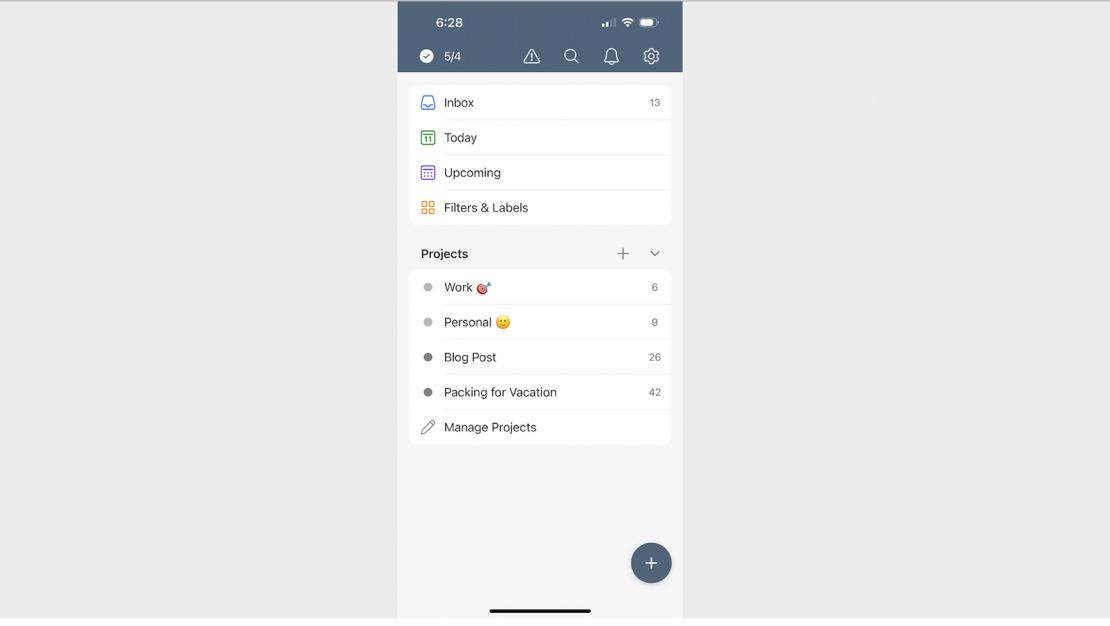
What we didn’t like about it
There were a few minor quibbles we had with Todoist Pro. First, it only automatically syncs with Google Calendar, so those of us on Apple’s Calendar have to manually sync. Second, we found the desktop version more helpful than the mobile app version when we wanted to get a top-down view of the tasks we created. And third, we would have liked a free trial for the Pro plan, but it’s not offered (though the company lets you request a refund within 30 days of subscribing if you’re unhappy with the app).
Bottom line
Todoist Pro is simple to use, but this full-featured app does take time to master. So invest some time delving into its YouTube channel videos and its web-only learnings, including guides on Getting Started, Tips and Tricks and Productivity. They all contain helpful and encouraging guidance geared toward enhancing your experience and getting you ramped up quickly.
How to choose a daily planner app for mobile
Everyone needs an organizational system that gets them on track and keeps them there. When looking for a daily planner app for your mobile device, we were searching for one that offers both an online calendar to provide alerts and a word processor to provide a place to add and delete lists.
Luckily, most daily planner apps for mobile devices combine these two must-have features. Plus, many equip you with tools you didn’t even know you needed. The daily planner apps we tested let you add tasks and subtasks, notes, tags, due dates and priority levels.
Look for a daily planner app that lets you download preexisting templates on topics like “party planning” and “pre-sales prep” or any other topic you may need.
Most daily planner apps let you create folders, and to some extent, modify how your data is presented to you. This is where each app’s Settings come in, and we urge you to adjust your app to suit your personal preferences, even before you start to add your tasks to the one you ultimately choose.
Security and privacy in daily planner apps
If you think that daily planner mobile apps couldn’t possibly need security and privacy features, then think again. The bad news is, black hat (that is, malicious) hackers attack apps of all kinds, even the innocent daily planner mobile app. The worse news is, some companies are known to sell your personal data without your permission to third-party companies.
Security vs. privacy
There’s a difference between security and privacy in mobile daily planner apps: Security deals with keeping your data from malicious hackers, while privacy is about what your chosen app does with your personal data. If you want to keep your data secure from malicious hackers and unscrupulous data brokers, then you need a daily planner app that takes security and privacy seriously. Fortunately, the apps we tested here all have basic security features. However, some apps are more proactive about your privacy than others.
Let’s look at some of their security and privacy policies app by app.
- Actions states that it won’t sell your data and it will protect your privacy. Sign in with Google and you’ll be required to provide your name, email address and a picture. Sign in with an Apple ID and your password will be hashed (encrypted). The company partners with Firebase Analytics and users may opt out of certain Firebase features. Like with Any.do Premium and Things 3, you have to proactively request deletion of your personal data.
- Any.do Premium’s Data Security page states that all of the data from a user’s account is securely stored on its Amazon Web Services (AWS) servers. It states that “all transportation from the client to the server is encrypted.” In its Privacy Policy, Any.do puts the onus on the user to protect their information as “it cannot guarantee” it won’t be exposed during a hack. And yet it doesn’t offer two-factor authentication (2FA), which encrypts your data and is an important tool in protecting against hacking. The company will delete your personal data but you have to proactively request deletion.
- Things 3 has the same non-guarantee of security and also does not offer 2FA, just like Any.do Premium. According to its Privacy Policy, Things 3 also won’t delete your personal data automatically; you have to proactively request deletion. However, it shares data only with its third-party partners, which it lists upfront on its Subcontractors page. Another plus: When creating an account, Things 3 sent a verification code to our email address.
- Tick Tick Premium’s Security Policy states that all its databases and servers are hosted by AWS in the United States and that Tick Tick “will never share your data with third parties without your prior permission.” Although Tick Tick “owns the databases and all rights to the application, you retain all rights to your data.” (Take note of this, every other app in existence!) After you delete your account, Tick Tick will erase your data — which it has encrypted — from its back end.
- Todoist Pro wins the security race among these apps thanks to its use of 2FA. The company also lists its third-party providers upfront. But the Todoist Pro app also asks you if you want to upload a photo of yourself. It may consider this a personalized touch, but the privacy-conscious among us give that option a hard pass.
General Data Protection Regulation (GDPR)
All of the daily planner apps for mobile we tested are General Data Protection Regulation or GDPR-compliant, which means they comply with this 2018 European Union (EU) regulation that requires organizations to safeguard personal data and uphold the privacy rights of anyone in EU territory.
Tips to improve your memory
A daily planner app can help even the most unorganized among us keep on schedule and stay on track. But if you keep forgetting to add tasks to your daily planner, you may want to pay attention to your lifestyle since it can affect your memory. CNN chief medical correspondent Dr. Sanjay Gupta agrees, stating in a recent article that your lifestyle, which includes “what you eat, how much you move, with whom you socialize, what challenges you face, what gives you a sense of purpose, how well you sleep and what you do to reduce stress — factor much more into your brain health and overall wellness than you might imagine.”
Dr. Gupta is a practicing neurosurgeon and the author of the new book “12 Weeks to a Sharper You: A Guided Program,” in which he discusses practical tools you can use in your life today to improve your brain’s health.
In the aforementioned article, Dr. Gupta offers six things that will help you; consider them your keys to “the kingdom of mental sharpness,” as he calls it. We’ve summarized the keys below:
- Key 1: Nutrition. Dr. Gupta says to follow the S.H.A.R.P. protocol: Slash the sugar and salt; Hydrate smartly; Add more omega-3 fatty acids from dietary sources; Reduce portions; and Plan ahead.
- Key 2: Movement. Dr. Gupta points to a large international study that tracked the health of more than half a million people; the study showed that the simple act of performing household chores (like cooking, cleaning and washing the dishes) can cut the risk of dementia by 21%. He also refers to a report by the US Centers for Disease Control and Prevention, which states that cognitive decline is almost twice as common among adults who are inactive compared to those who are active.
- Key 3: Downtime. Dr. Gupta urges you to reduce your stress level by walking in nature, writing in a journal or spending time with a pet. He writes that “stress destroys cells in the hippocampus, the brain site responsible for memory storage and retrieval. So, by reducing stress, you not only help preserve cells vital to memory but you also improve focus, concentration and productivity.”
- Key 4: Sleep. Dr. Gupta says he bumped his own pre-sleep prep time from 30 minutes to one hour and “it has made all the difference” in his energy and productivity the next day. He says to “prioritize sleep as you would anything else important.”
- Key 5: Discovery. It’s important to learn something new every day that’s cognitively stimulating. Dr. Gupta says it’s vital to stay mentally challenged each day, and you can do so by picking up new hobbies, especially those that involve other people.
- Key 6: Connection. Dr. Gupta says the strength of our connections with others can predict the health of both our bodies and our brains. “Good relationships protect us. They are a secret sauce to a long, sharp life,” he writes.
Dr. Gupta is not the only expert who says these lifestyle factors can help you keep your brain sharp. In its “Memory loss: 7 tips to improve your memory” blog post, the Mayo Clinic echoes Dr. Gupta’s sentiments that a healthy lifestyle can help you improve your memory. In its blog post, it offers these seven similar ways to sharpen your memory (which we’ve condensed below):
- Tip 1: Be physically active every day. Physical activity raises blood flow to the whole body, including the brain.
- Tip 2: Stay mentally active. Just as physical activity keeps your body in shape, activities that engage your mind help keep your brain in shape.
- Tip 3: Spend time with others. Social interaction helps ward off depression and stress. Both of those can contribute to memory loss.
- Tip 4: Stay organized. You’re more likely to forget things if your home is cluttered or your notes are in disarray. Keep track of tasks, appointments and other events in a notebook, calendar or electronic planner [like the Todoist Pro app!].
- Tip 5: Sleep well. Not getting enough sleep has been linked to memory loss.
- Tip 6: Eat a healthy diet. A healthy diet is good for your brain.
- Tip 7: Manage chronic health problems. Follow your health care provider’s advice for dealing with medical conditions.
Finally, the Mayo Clinic adds, “if you’re worried about memory loss, make an appointment with your health care provider.”
How we tested
During our pre-testing research, we found a large number of daily planner mobile apps from which to choose. We selected our five candidates to test based on desired features, user reviews and availability on both Android and iOS mobile platforms. We downloaded each of the five daily planner mobile apps to our iPhone 14, conducting our testing of their ease of use and features mainly on that iOS device. But we also tested their smartwatch integration using an Apple Watch and looked at the differences between the mobile apps and their desktop versions using a MacBook Air. We tested the free and paid versions of each app where possible (Things 3 does not offer a free version).
Ease of use
With each app, we spent several days testing usability, creating categories or populating newly created ones with tasks. We added tasks from the semi-annual type (dental appointment) to the recurring type (grocery shopping, laundry) to the immediate (replace broken lightbulb). We then broke these tasks down even further. For example:
- Category #1: Grocery shopping
- Task #1: Buy a gallon of milk
- Subtask #1: At the supermarket
- Subtask #2: In the dairy aisle
This helped us think about tasks as smaller, manageable pieces rather than tedious, overwhelming burdens. It turns out that adding tasks wasn’t just important for helping us think more clearly and staying organized; doing so helped us create the habit of writing down what we needed. Yes, we know it sounds obvious but it’s true. These apps work best when you actually add tasks to them.
For example, you may absentmindedly add the task to “Buy bananas” to your shopping list and then promptly forget about it, only to rediscover the task on your app the next morning. Your delicious afternoon smoothie would not have been possible had you not added the task to your app’s shopping list the previous day. (Thanks favorite new habit!)
We also played with different views on each app, which means we arranged what we saw differently each time we started the app. For instance, we first viewed our tasks by “Due date” and then viewed them by “Most important” to see which view helped us see best what was coming up.
Smartwatch integration
Every daily planner app we tested has smartwatch integration, so we could add reminders without fumbling for our phone. We were able to see all our tasks on an Apple Watch and — in the case of Any.do Premium, Things 3 and Todoist Pro — add new ones using the smartwatch.
Every app let us view our tasks in Complications, that is, in the corner of our preferred watch face. This way, we didn’t even have to poke through the Apple Watch’s bubble-y Grid view or scroll through the List view to access the daily planner app of our choice.
Free versus paid
We tested the apps first using their free version via the trial period and then finished by testing their paid version (again, except for Things 3, which doesn’t offer a free version so we could only test its paid version). We learned that most of what we needed to keep fairly organized could be found in most of the free versions. However, the paid version of Todoist (the Pro version we tested) offers useful features such as reminders and more active projects. And the paid version of Tick Tick Premium added full calendar functionality and customizable list filters to the features its free version offered.
Mobile app versus desktop
Though we tested mainly on the mobile apps, we also looked at the differences between the mobile apps and their desktop versions. In all cases, we found the mobile apps were better at logging all-important reminders and taking simple notes, while the desktop versions made it easier for us to get a top-down view of our work.
What we didn’t test
Finally, although these mobile apps also let you invite family, friends or colleagues to contribute tasks for you to accomplish, we did not test this feature, as this review is geared toward personal organization rather than team-based collaboration.
Other daily planner apps for mobile we tested
Actions
From $3 per month (billed monthly) at Moleskine Studio
- Pricing: After a seven-day free trial, Actions costs $2.50 per month (billed monthly) or $15 per year (billed annually).
- Supported platforms: Android, iOS, iPadOS, web
- Integrations: Timepage by Moleskine Studio
- Key features: Action cards with checklists, custom reminders, drag-and-drop rescheduling, fun gestures and animations, natural language processing (in English), customizable layout and color options
Actions by Moleskine Studio is overly simple, with more bells and whistles than nuts and bolts. Crucially, if you want a calendar view, you need to subscribe to Timepage, Moleskine’s other productivity app. Timepage combines your events and maps, contacts and weather into one app. This extra charge for a feature that’s standard in every other daily planner app may be a deal breaker for those who want to pay for and use just one planner app.
Actions’ to-do items are organized into Lists which, as with other apps we tested, we could view as either a List or a Board. But unlike the other apps, whenever we swiped between Lists, we heard a cute “ping” sound. Finishing a task rewarded us with a brief shower of confetti. Rather than putting pressure on us with an “Urgent” label, Actions instead gave us two “temperatures”: hot and cold. If we didn’t complete a task yesterday, then it was automatically moved to today.
We could easily create a task by dragging from the center of the Schedule page. In a nifty move lacking in every other app we tested, we could “swipe right” on a task to reschedule it. (But we had to swipe gently because we quickly learned that “dragging right” meant we accidentally deleted our to-do.)
Even the jaded taskmasters among us appreciated Actions’ color-coded Lists, which helped us better organize our schedule during testing. Actions is a nice enough app, but in this case, more would have been more.
Any.do Premium
From $6 per month (billed monthly) at Any.do
- Pricing: After a seven-day free trial, Any.do Premium costs $6 per month (billed monthly), $36 per year (billed annually), or $27 for 6 months (billed biannually)
- Supported platforms: Android, iOS
- Integrations: Google Calendar, Google Mail, Todoist and more
- Key features: Color tags and labels, custom themes, location-based reminders, multiple integrations, advanced recurring reminders, unlimited daily planning
We found Any.do Premium’s home page to be clean, simple and easy to navigate. The mobile app offers color tags and labels, custom themes and location-based reminders. It also has powerful features like a Smart Suggestions Engine that helped us plan our days as well as workflow integrations with Zapier. Also, we were pleased with Any.do Premium’s Smart Grocery List feature, which used predictive text to fill in the names of foods we needed. The feature automatically sorts groceries into their respective aisles so that users could easily see everything they need from each aisle at once.
And although Any.do Premium syncs with Google Calendar by default, we found it simple enough to add our Apple Calendar; there is no manual Apple Calendar syncing necessary.
We preferred Any.do Premium’s mobile app version over its desktop version because Any.do worked beautifully with the iPhone during testing. Any.do Premium automatically synced our Apple Reminders (Apple’s task management app), a helpful feature for those of us who live in the Apple ecosystem.
Though it’s a capable app, we were disappointed by Any.do Premium in three ways during testing. First, though Any.do Premium let us easily add, delete and move a task, it does not provide a way to easily duplicate a task. So we had to manually add recurring tasks over and over again.
Second, though we primarily tested on its mobile app, when we first looked at the desktop version of Any.do Premium, we almost overlooked the “What’s new” banner tucked away at the top of the page. To overlook it would have been a mistake since, as it turned out, we found a wealth of information hidden behind this easily dismissed section, including a handy “Get Started” guide.
And third, Any.do Premium has the weakest privacy policy of all the daily planner apps we tested (see the “Security and privacy” section above).
Things 3
From $10 at Cultured Code
- Pricing: After a 15-day free trial, Things 3 costs $10 (one-time for iPhone or Apple Watch), $20 (one-time for iPad) or $50 (one-time for macOS)
- Supported platforms: Apple Watch, iOS, macOS
- Integrations: Apple Calendar
- Key features: Home screen widgets, life areas, Mail to Things, Quick Find, projects, reminders, repeaters, shortcuts, tags, to-do lists
Things 3 is the only daily planner app we tested that’s tied to the Apple ecosystem. It’s also the only app we tested that requires an upfront, one-time-only fee instead of a subscription, with no free version. (Also, Things 3 has three different one-time-only fees: one for the mobile app, one for iPad and one for the desktop version). However, if you use it for more than a year, then the payment will be comparable to other apps tested, just not upfront.
For some, it might be worth it. We found Things 3 to be a feature-heavy app that was easy on the eyes and brain. It offers home screen widgets, reminders, shortcuts, tags and to-do lists.
Speaking of to-do lists, we especially liked its “Add” button located on the bottom lefthand corner; we used it to easily drag and drop to automatically insert new To-do boxes. We dropped to-dos into our Calendars, Projects and Areas (anywhere, that is, except on the home page) and then dragged and rearranged from there. It was the most satisfying move of every app we tested.
The app intelligently arranged our tasks on the home page by Date or Importance, Projects and Areas (say, “Family” or “Tuesday Poker Night”). It also stashed our Apple Reminders in our Inbox. These features almost made up for Things 3’s lack of templates, which apps like Todoist Pro provided.
Power users who keep their work, home and other calendars separately tagged will appreciate that Things 3 lets you pick and choose which of your Apple Calendars you want to import.
Tick Tick Premium
From $3 per month (billed monthly) at Tick Tick
- Pricing: After a 14-day free trial, Tick Tick Premium costs $2.80 per month (billed monthly) or $28 per year (billed annually)
- Supported platforms: Android, iOS, Linux, macOS, Windows
- Integrations: Google Mail, Microsoft Outlook
- Key features: Calendar widgets, customized filters, historical statistics, reminders, themes, white noises
What was on our calendar on any given day during testing? If we were using Tick Tick Premium, we always knew the answer because this daily planner app let us easily view our day as a calendar — a feature that the other daily planner apps we tested oddly lacked. (For example, Any.do Premium has a calendar, but we could only view it as an infinite scroll, not as a single page.) If you like calendar views, then Tick Tick Premium is the mobile app for you.
Unfortunately, although the mobile app perfectly synced our many Apple Calendars (home, work, exercise, etc.), Tick Tick Premium’s desktop version ended up missing one of them.
Tick Tick Premium takes a page from focus apps (a subcategory of productivity apps), letting us set timers for specific tasks. It also produced white noise so we could concentrate on our work. Speaking of noises, Tick Tick reminded us of our to-dos with different tones, depending on their priority level. And best (worst?) of all: When we enabled it, this feature let the app give us constant reminders of a task until we completed it. We are here to tell you that we rushed to complete those tasks, just to avoid those constant reminders.
Sadly, another sound-based function in Tick Tick Premium’s app didn’t work at all for us: the ability to use voice commands by holding the “+” button.
Tick Tick Premium also gave thought to its Notes feature, that is, items that don’t have a due date. We could add attachments to our notes as well as large amounts of text. This means Tick Tick Premium isn’t merely a daily planner app; it also doubles as a workspace.
We also liked its many themes that made our work a little more cheery. Overall, this is an attractive and flexible, albeit slightly flawed, daily planner app.
Read more from CNN Underscored’s hands-on testing coverage:
- Still keeping your new year resolution to get in shape? Let these running apps we’ve tested help you
- Is there a language you’ve always wanted to master? Then try the best language learning app we’ve tested to become fluent fast
- Not a fan of carrying cash? Use these mobile payment apps we’ve tested to pay for things on the go