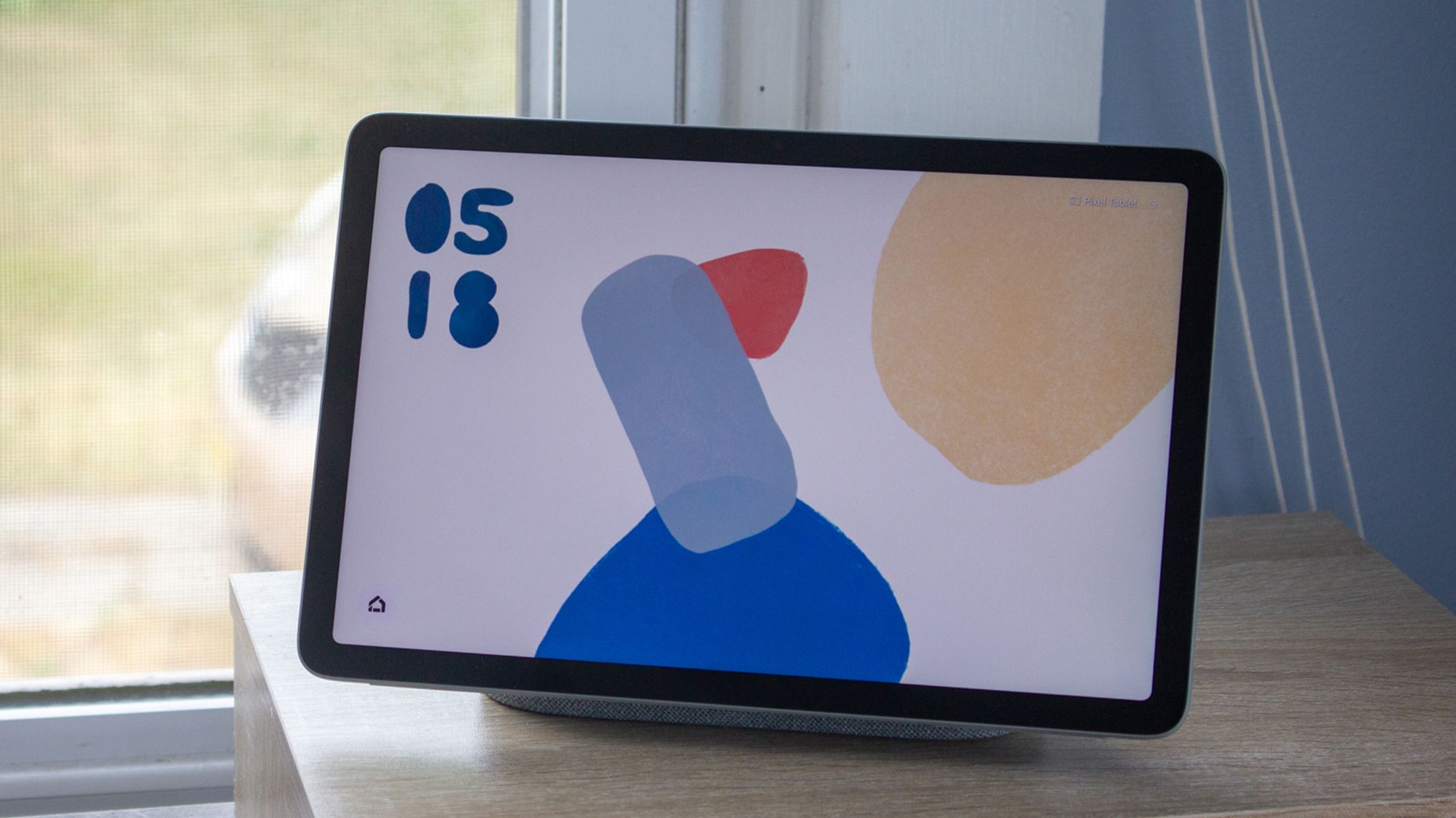Google finally made a Pixel Tablet, and I’ve spent the past couple of weeks using it to figure out if it’s worth buying.
The $499 tablet isn’t positioned to compete with the iPad Pro, Microsoft Surface or Galaxy Tab S8 Ultra. There are no productivity features to speak of, and Google isn’t shipping a keyboard accessory. Instead, the company has taken a different approach and optimized the tablet for your home.
The Pixel Tablet ships with a smart home docking station that, when connected, turns the somewhat ordinary device into a proper smart display — Google Assistant voice controls and all. It’s a clever, more versatile approach to the smart display category that’s been relatively quiet as of late (save for a few Nest Hub and Amazon Echo Show updates).
Backed by a Tensor G2 processor, a decent screen and all-day battery life, the Pixel Tablet has a lot going on. But should you pick it up? Let’s find out.
The Google Pixel Tablet is a great choice for folks who want a tablet that can double as a smart display — particularly those already deep in the Google ecosystem.
What we liked about it
A true smart display that works exactly as you’d expect
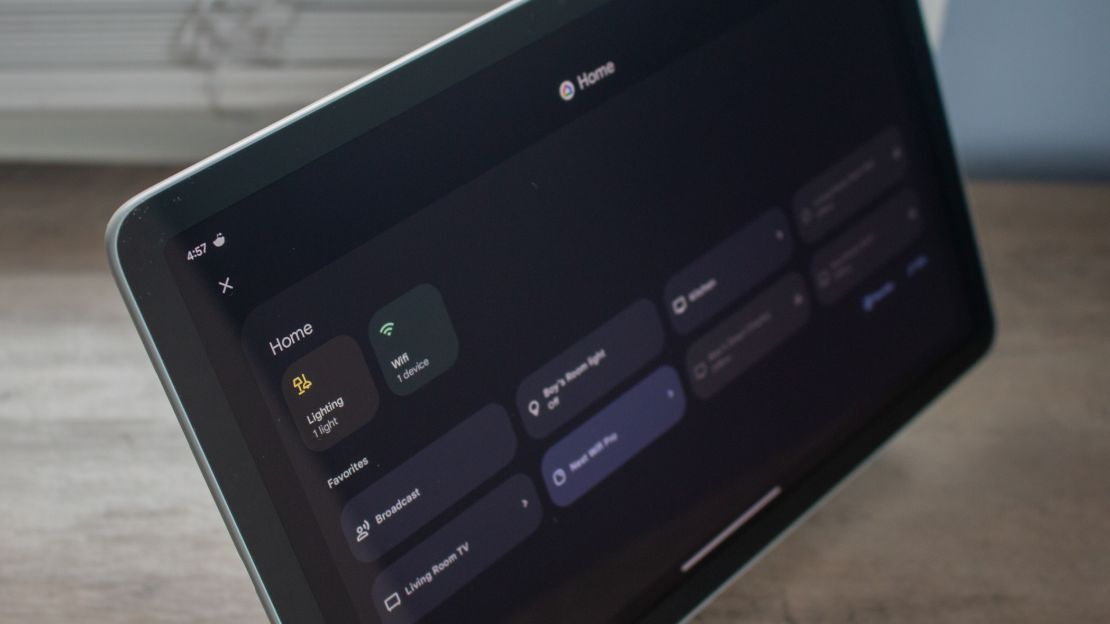
The biggest question we have about the Pixel Tablet is whether it can actually replace a normal smart display. After all, that’s what it’s supposed to be; Google bundles the tablet and its charging dock in the same box, and it’s designed to look like a big Nest Hub. Fortunately, it absolutely can.
I’ve had Lenovo’s 10-inch smart display at my desk ever since I got it back in 2018, so when the Pixel Tablet came in, I decided I’d replace the older model with Google’s updated alternative to see how the experience would compare. I’ve asked the Google Assistant numerous questions, managed my smart home device and played music and videos from a variety of sources, and I can’t tell the difference.
When it’s connected to the charging dock, the Pixel Tablet begins charging and automatically enters Hub mode, which gives you those nifty smart display features. Gone are the familiar grid of apps on your home screen, notification tray and multitasking panel. Replacing it is your choice of a full-screen clock, stock wallpaper or a gallery sourced from your Google Photo library. You can then ask the Google Assistant anything you want and get both visual and audible responses.
Everything works as you’d expect. You can watch the latest episode of your favorite Netflix series, fire up a SiriusXM radio station, ask who won the recent Philadelphia Phillies game, pull up a recipe for chocolate chip cookies and more.
Voice Match is also supported, letting you lock your personal data behind your own voice so that no one else in your household can access it. That way, if someone asks what’s on their calendar for the day, the Assistant will keep your information private. It’s a feature we’ve seen before that ties into the larger multi-user experience of the Pixel Tablet, and it’s by far one of my favorite features, since I live with five other people.
It goes even further than a simple full-screen interface and Google Assistant interactions, though. Google also includes Chromecast integration, which is a first for any tablet. This lets you cast content directly to the Pixel Tablet — regardless of whether it’s docked — and not have to worry about speaking to it. I found this especially helpful when I was playing Spotify and wanted to move the audio from my Mac to the Pixel Tablet’s speaker dock. Of course, you can also cast content from the tablet to other devices.
Speaking of moving audio, the Pixel Tablet can automatically transfer any music you’re playing on the device to the dock when you connect it. I tested this across a variety of apps and found it worked really well; the audio didn’t clip or pause, and the volume stayed consistent.
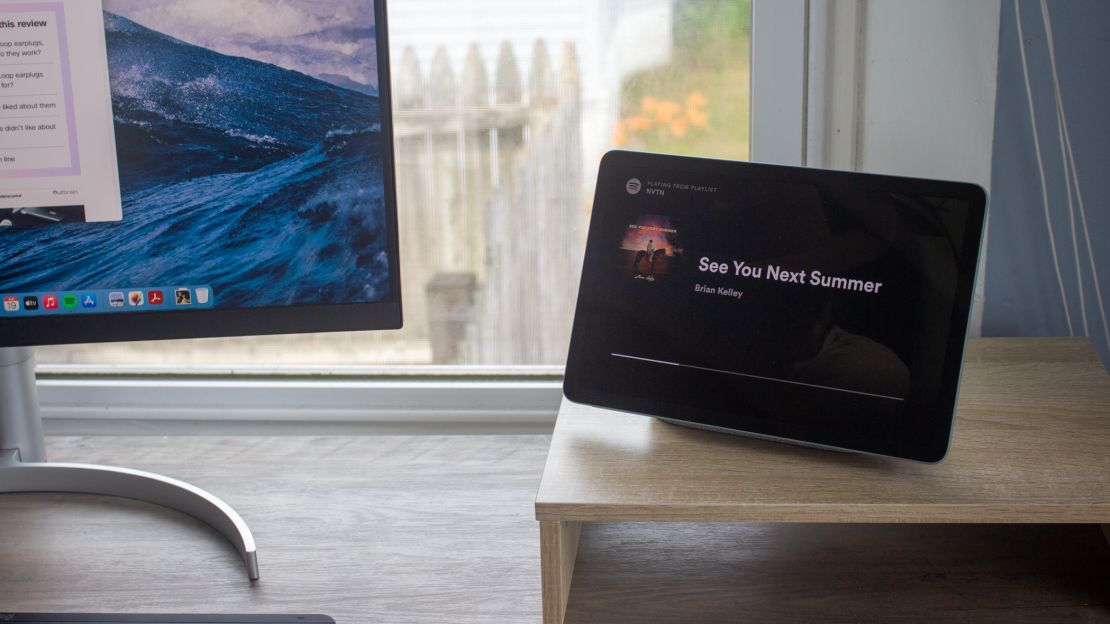
The Pixel Tablet can be added to speaker groups as well. Through the Google Home app, you can configure groups of Nest speakers so that content can play on them at the same time. I added the tablet to my Entire House group, and it had no issues at all. Everything worked just like my old smart display did, letting me blast the latest Morgan Wallen album throughout my entire home with one command. It was wonderful.
The selfie camera on the Pixel Tablet is primarily there for video calls, and you bet that you can place them while the device is in Hub mode. Just ask the Assistant to video call one of your friends, and it’ll automatically start a call through Google Meet. The device even comes with continuous framing which, similar to Center Stage on Apple’s iPad and Mac, keeps your face in the center of the frame no matter how much you move around thanks to AI. The feature also works in third-party video calling apps like Zoom.
Then, when you take the tablet off its dock, it becomes a traditional tablet again. You’ve got your apps, your email, your Google Chrome, your Netflix library and so on. It’s a traditional tablet experience we’re all familiar with, and it springs to life when you undock the device. This makes the Pixel Tablet one of the most versatile tablets I’ve ever used, which is going to help give Google an edge over the somewhat boring competition.
A question I and many other reviewers had for Google was whether the Pixel Tablet supported multiple docks. I like the idea of setting them up at my desk, in my bedroom and in my kitchen so I can carry it wherever I go in my house and dock it for a hands-free experience.
Google told me that not only does it support multiple docks, it has a special feature optimized for it. The Pixel Tablet will recognize which room you’ve assigned to each dock and let you control the smart home devices inside it. For example, you could carry the tablet to your bedroom, connect it to the dock and ask to “turn off the lights.” The Assistant will recognize it’s in your bedroom and turn off the lights you’ve assigned to that part of your home. It’s a genius idea, one that I’m sure many multi-dock users will enjoy.
A big display and a sleek design

The Pixel Tablet comes with an 11-inch 2560 x 1600 LCD display which, by today’s standards, isn’t the fanciest you’ll find on the market. That being said, I have no issues with this display whatsoever. Not only is it a great screen for a $499 Android tablet, it’s also simply a great screen in general. Colors are vibrant without being oversaturated, the resolution is pin-sharp and there’s even support for HDR video playback. It also supports up to 500 nits of brightness, which I’ve found to be plenty for a tablet that primarily stays indoors (although it was relatively easy to see it outdoors as well). The aspect ratio is 16:10 which gives you a little extra vertical room compared to 16:9 screens.
Do I wish the bezels were a bit slimmer? Yes. Do I wish it were OLED? Yes, but it’s unnecessary in the case of the Pixel Tablet. It’s a mid-range device that, most of the time, you won’t be looking too closely at, so I can forgive some of its visual shortcomings.
The display is surrounded by a sleek, modern design that perfectly fits in with the rest of the Pixel family. Google uses aluminum for its enclosure with a nano-ceramic coating that, to some extent, reminds me of the Pixel 5 from 2020. It’s thin at just 0.3 inches, it’s relatively light at just over 1 pound and it comes in three colors: Porcelain, Rose and Hazel (the only one with black bezels).

You’ll find power and volume buttons on the top of the device, pins for the charging dock on the back near the bottom, dual stereo speakers on either side, a USB-C charging port on the left and microphones on the top and right side. The fingerprint scanner is integrated into the power button, and the selfie camera is positioned so you can make video calls while holding the device horizontally without either of your hands blocking it, unlike most iPads.
There’s no USB-C cable in the box, which forces you to charge the tablet while it’s docked. This may be a slight inconvenience for some, but there’s a good chance you already have an extra USB-C cable laying around.
Meanwhile, the dock itself is a standard affair in Google’s smart home design language. It’s covered in a gray fabric with a relatively small footprint. There’s a single power port on the back and a rubber foot on the bottom so it doesn’t slide around the surface you place it on. When connected, the tablet and dock look almost identical to a Nest Hub Max, just a lot smaller.
Great performance thanks to Tensor G2

Google includes its Tensor G2 processor in the Pixel Tablet, which is the same chip used in the flagship Pixel 7 series and the Pixel 7a. And if you know anything about them, you know that the Tensor G2 is no slouch of a chipset.
By every account, the Pixel Tablet is one speedy device. It can handle anything I throw at it, whether it be flipping between apps while I manage my writing schedule or playing graphics-heavy games like Asphalt 9. I never experienced any major slowdowns or interruptions in day-to-day usage, and it’s much faster than a vast majority of similarly-priced Android tablets.
The Tensor G2 also helps with the AI and machine-learning features of the Pixel Tablet, in particular the Google Assistant. I’ve noticed that commands process much quicker on the device than other smart displays I own, which is super helpful if you need a quick nugget of information on your way out the door. It’s the best tablet for Google Assistant because of it.
The device’s 8GB of RAM offer enough headroom to keep tasks running in the background, and you can configure it with either 128GB or 256GB of internal storage. Unless you’ll be storing a ton of movies and music on it for offline playback, I think a lot of people will do just fine with the 128GB model.
An excellent software experience that feels right at home

I don’t need to convince you that Google does Android really, really well on its Pixel devices. That’s common knowledge by now, and it’s truer than ever on the Pixel Tablet.
Running Android 13 with the Pixel experience on top, the Pixel Tablet’s software is utterly superb. I dig how Google has optimized the system’s interface for larger-screened devices, complete with an expanded Google feed to the left and a dock at the bottom that can slide into view whenever you want to switch apps. The Pixel Launcher (aka the home screen) is well-optimized for managing lots of app shortcuts and widgets, while the notification tray has been split in two, with quick controls on the left and notifications on the right.
Multitasking is pretty effortless on the Pixel Tablet. That floating dock I mentioned earlier lets you switch between apps with ease, and there’s even a button to access your app drawer in case you haven’t pinned your favorite apps to the dock itself. The app-switching menu is also optimized for larger displays, showing the amount of apps you have open in a more condensed layout that’s easier to navigate.
Google also includes split-screen support, letting you run two apps side by side. The device will remember when you have two apps open at once and save the layout, so if you need to open another app for a brief time, your split-screen session will be in the background waiting for you.
You can even drag and drop items like photos between apps. I opened Google Docs and Photos next to each other and was able to grab a screenshot from my library and drop it in a document. This also works with files, text, links and more.
Of course, since it’s a Pixel device, Google includes many of the features you’d find on Pixel phones such as Now Playing, At a Glance (a preview of your day on the lock screen), Magic Eraser (for removing unwanted objects and subjects from photos), Photo Unblur and the wildly capable Recorder app. It feels like using a Pixel phone on a larger canvas, which is one of the most appealing aspects of this tablet.
Google says it’ll support the Pixel Tablet for up to five years with software updates. I don’t know how many major upgrades it’ll receive, but I do know there will be five years of security patches. That’s really good for an Android tablet of any class, let alone one that costs just under $500.
All-day battery life
The Pixel Tablet comes with a 7,020mAh battery that can easily last all day long on a full charge.
Each day, I used the tablet for a wide variety of things like watching YouTube, playing games, checking email, shopping and scrolling social media. By the time I headed off to bed, the tablet would drop to about 20% to 25%. It’s definitely not built to last two full days on a charge, but that’s okay — most tablets can’t anyway, and this tablet in particular is designed to sit around your house on a charging dock while you aren’t using it. Long story short, you’ll likely always have juice when you need it.
What we didn’t like about it
Hub mode has some odd quirks and bugs

While Hub mode works as advertised, it’s not completely free of any issues.
When you dock the Pixel Tablet, you’d assume that Hub mode would kick in right away, right? On the contrary, if the tablet is unlocked and the screen is on, you have to wait for it to fall asleep before Hub mode activates. Then, when you remove it from the dock, Hub mode stays on until you unlock it. That’s…weird.
There were also a handful of times when Hub mode just didn’t activate at all. I had to reconnect the Pixel Tablet to the dock for it to turn on, and when I did, the UI would glitch slightly before realizing it had to switch over to Hub mode.
Google might patch up these oddities in a future update to the Pixel Tablet, but as of now, that’s how it stands.
It’s hard to connect the Pixel Tablet to the dock

This sounds a little strange, but I found that it’s unusually hard to dock the Pixel Tablet.
I’m well aware of where the pins are on the back, and I can see where they are on the dock itself. Yet somehow, when I go to dock the device, it takes at least five to 10 seconds to find the pins and dock it. There are no additional magnets — at least as far as I can tell — to help you line the device up with the dock before you connect the pins, which introduces an unnecessary learning curve for remembering how to dock it.
The process is a lot easier when you use two hands, but if you’re doing it with one hand, you’ll find that it becomes a pain in the neck pretty quickly. I relied heavily on the kickstand attached to Google’s official case for the Pixel Tablet, which was provided to me as a pre-production sample. The stand lines up perfectly with the dock, and I used it as a guide to line up the pins every time.
Speaker performance is underwhelming
I wasn’t terribly impressed with the quality of the speakers on the Pixel Tablet. There are four individual drivers to create a more immersive stereo experience, but both clarity and bass were lacking at every volume. I compared them to the speakers on my 2018 iPad Pro and found the iPad did a much better job at overall quality.
It’s also really easy to block the speakers on the Pixel Tablet since they sit right where your hands do. You have to be really careful how you hold the tablet so you don’t muffle the sound quality too much.
Meanwhile, the charging dock’s speaker is also underwhelming. It’s obviously much better than the Pixel Tablet’s built-in speakers, but it sounds tinny and not very full. If anything, it sounds like a Google Nest Mini from a few years ago, which is disappointing. Luckily, it gets loud enough to fill a large room.
15W charging isn’t great
It can take a little while for the Pixel Tablet to charge back up. Google includes 18W charging over USB-C and 15W via the charging dock, which is far from the fastest performance we’ve seen from a tablet. It’s slower than basically every iPad you can buy, and it’s a far cry from the 45W charging included on the Samsung Galaxy Tab S8+. In my testing, it regularly took two hours to charge from zero to 100%.
Granted, I don’t think most people will care about this. If you only use the Pixel Tablet around the house, you’ll barely notice how slowly it charges since you’ll just re-dock it when you’re done using it. But if you plan to carry it with you everywhere, the slow charging speed might get on your nerves.
I’d also like to point out that by default, the Pixel Tablet will only charge to 90% when it’s docked. That’s to extend the life of the battery itself, according to Google, but it also means you’ll never have a full charge when you undock it. Luckily, you can turn the setting off if you want.
This is still an Android tablet, which means apps don’t always work

Read any review of an Android tablet and you’re bound to come across a section on Android app support.
It’s true, a vast majority of apps available on the Play Store have not been optimized for tablets. Without a strong incentive from Google (or the rest of the market, for that matter), developers have stuck to strictly developing apps for smartphones.
The Pixel Tablet is supposed to mark some sort of shift in this narrative, at least according to Google. The company provided a list of 84 apps that have been optimized for tablets, including a majority of its own apps as well as third-party offerings like Spotify, Candy Crush, Microsoft Word and Lumafusion.
That’s great, but there’s still a significant amount of apps that refuse to run in landscape and look absolutely ridiculous in portrait since they’re designed for smaller screens than 11 inches. The best examples I can give are Facebook, Twitter, Instagram and Reddit. None of these apps are designed for Android tablets, and they each force you to hold the tablet in portrait and interact with a spread-out, unoptimized interface.
Maybe the Pixel Tablet will sell like hotcakes and convince developers to fix their apps for bigger screens, but I tend to doubt it. For now, there remains a significant number of unoptimized apps for Android tablets, and many of the apps you use on a daily basis might be on the list of those “not supported” or “not optimized.”
Bottom line

The Pixel Tablet is an incredibly interesting device. At $499, it’s more affordable than most flagship tablets out there, and it gives you a functional leg up on the competition by doubling as a smart display and smart home hub.
So should you buy it?
Here’s where I’m at. If you don’t need your tablet to double as your laptop — and you’re insistent upon not giving a dime to Apple for an iPad — this is one of the best tablets you can buy. It does all the tablet stuff really well, and it’s plenty affordable.
For the Pixel phone die-hards, Pixel Watch lovers, Nest Wi-Fi users and Nest Cam households out there, this is the tablet you’ve been waiting for. It not only complements each device I just mentioned, but it acts as a central hub for it all thanks to the dock.
Compared to other tablets like the Galaxy Tab S8+ and iPad Air, the Pixel Tablet isn’t as technically capable or geared to be your on-the-go productivity machine. But it offers something different than the rest with its smart home functionality, and for around $500, it’s a sweet deal.
As long as you know what you’re getting into, I think a lot of folks will dig the Pixel Tablet. I plan on keeping mine around, if only to bark at it every time I need to know what’s on my calendar for the day.