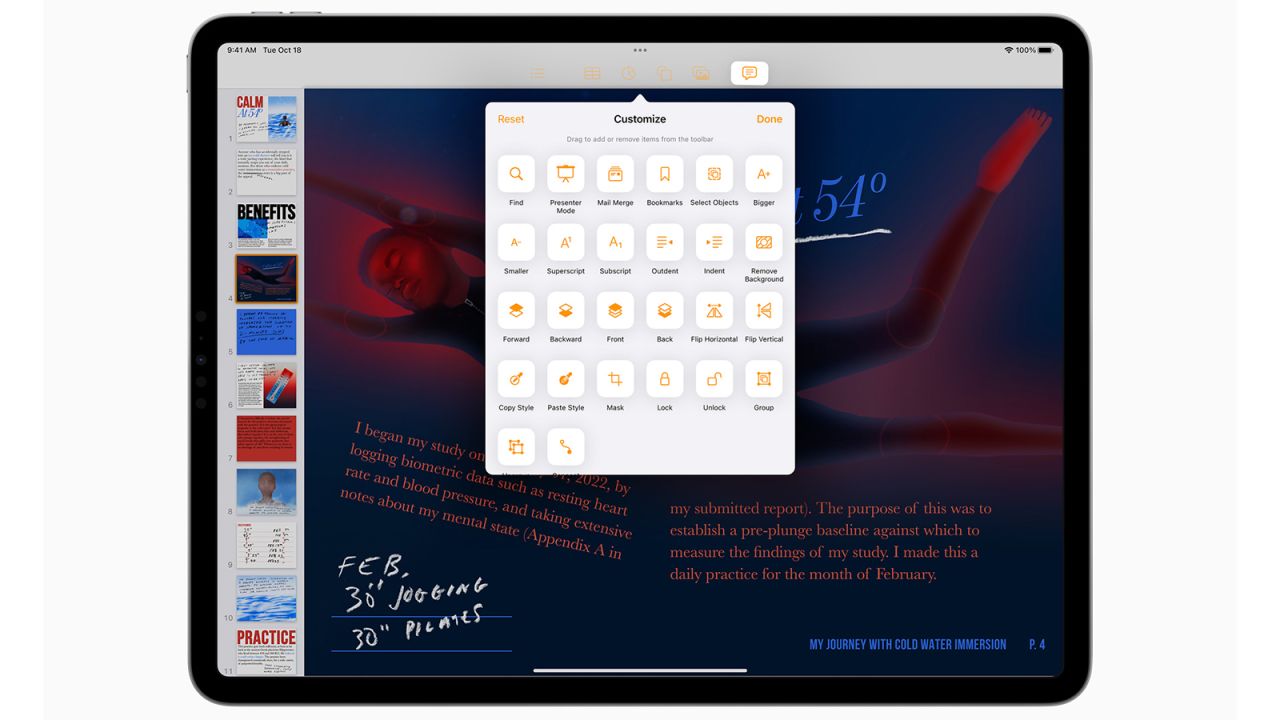There isn’t much new to report about the latest iPad Pro, save for the fact that it’s the fastest tablet we’ve ever tested. Apple’s new premium tablet has the same stunning display, lightweight design and great keyboard experience as previous models, now with a blazing-fast M2 chip (yes, the same one on the MacBook Air and MacBook Pro) that runs circles around most tablets and laptops.
But this powerful device comes with a luxe price tag, and it’s important to note that anyone coming from a recent iPad Pro will essentially be getting the same exact tablet with a few extra perks. And while the latest iPadOS software update aims to make the iPad Pro even more of a laptop replacement, it doesn’t quite stick the landing.
The iPad Pro M2’s best-in-class performance makes it the obvious best tablet pick for serious creatives who need something more flexible than a laptop and are new to the iPad Pro family. But what about everybody else? Here’s what I think about Apple’s latest high-end slate after using it as my main computer for about a week.
What we liked about it
The most powerful tablet we’ve ever tested

The iPad Pro M2 is one of the most powerful machines I’ve ever gotten my hands on, delivering blissfully speedy performance in everyday use and outpacing every tablet we’ve ever tested — and a good amount of mainstream laptops — on our benchmark tests. Its laptop-grade power comes as no surprise, as it packs the same industry-leading Apple M2 chip found in the latest MacBook Air and MacBook Pro. You simply won’t find a more powerful tablet than this.
I’ve been using the new iPad Pro as my main work machine for the better part of a week, and it’s yet to show the tiniest bit of slowdown no matter what I throw at it. Dozens of apps and countless Safari tabs open at once? No problem. Graphically rich games like Asphalt 9 and Genshin Impact? Smooth as silk. Four apps side by side in Stage Manager while a movie plays on Disney+ in picture-in-picture? Light work. Whether I was rotating a detailed 3D illustration in SketchUp, touching up intricate digital paintings in Procreate or juggling my usual mix of email, writing and chat apps, the iPad Pro M2 handled it all without a hiccup.
That being said, most iPads are really fast these days, and it’s the iPad Pro’s benchmark scores that really put into perspective just how beastly this thing is. On Geekbench 5 (which gauges overall performance), the iPad Pro M2 put up a whopping multi-core score of 8,495 — that’s about 15% faster than last year’s M1 model, double what we got from the 10th-gen iPad and about three times as fast as the similarly expensive Galaxy Tab S8 Ultra. Unsurprisingly, its scores are on par with the new MacBook Air and MacBook Pro that share the same chip, and it nearly doubled our best Windows laptop pick in the Dell XPS 13. In short: This is the fastest tablet ever, and the one to get if you need to get serious creative work done.
The latest iPad Pro is similarly impressive on the battery life front, often letting me get through an entire day of on-and-off use before having to plug in. It succumbed more quickly to our continuous 4K video playback test — lasting about six hours — but that’s still an hour more than we got from the 10th-gen iPad.
A smooth, stunning display

Apple didn’t make any changes to the iPad Pro’s display for this year, and it didn’t need to. The 12.9-inch model’s Liquid Retina XDR panel isn’t just the best tablet screen I’ve ever used — it’s one of the smoothest, richest displays I’ve ever laid my eyes on, period.
The “XDR” in Liquid Retina XDR stands for Extreme Dynamic Range, and it’s Apple’s promise that you’ll enjoy even more vivid colors and higher brightness than you would on a standard HDR display. That absolutely proved to be the case in my testing — everything from the preloaded professional drawings in Procreate to the colorful comic book action of Avengers: Infinity War looked beautifully vibrant and bursting with detail.
But the real game changer is the ProMotion technology baked into the iPad Pro’s screen, which allows for a 120Hz refresh rate that made jumping between apps and scrolling through webpages feel buttery smooth. This added fluidity made an immediate difference after I switched over from the 10th-gen iPad’s more basic 60Hz screen, and combined with that gorgeous XDR, makes most laptop displays I’ve tested look boring.
Just one quick note: The smaller, cheaper 11-inch iPad Pro has a standard Liquid Retina display without XDR. It’ll still look great (and has the same silky ProMotion capabilities), but you’ll get the best color and brightness on the 12.9-inch model.
A lightweight design that really sings with the Magic Keyboard

The 12.9-inch iPad Pro continues to be impressively svelte for a device that does so much. The 1.5-pound tablet felt comfortably lightweight in my hands, though its massive screen felt a little awkward to navigate with touch controls alone. Unless you plan on doing lots of drawing, this is a tablet that’s really meant to be used with a keyboard — and if you can afford the $349 Magic Keyboard it’s designed for, the two sing together harmoniously.
The iPad Pro Magic Keyboard is one of the best keyboard attachments I’ve used, with bouncy, backlit keys that feel a lot like the one you’ll get on a modern MacBook. Its sturdy, flexible design allows the tablet to float just above the keyboard with plenty of room for adjustment, and it’s much more lap-friendly than many of the flimsy keyboards made for devices like the Microsoft Surface or the standard iPad. This add-on went a long way toward allowing me to comfortably use the iPad Pro as my main laptop, though there’s one big snag — there still aren’t any function keys.
After getting used to the 10th-gen iPad’s Magic Keyboard Folio, which sports a dedicated function row for quickly adjusting things like brightness, volume and media playback with a tap, I found myself constantly reaching for said keys on the Magic Keyboard — and getting frustrated every time I remembered they weren’t there. As such, I had to swipe through the Control Center or use the tablet’s onboard controls to make adjustments to volume and brightness, which is not something you should have to do with a $349 keyboard attached.
Apple Pencil hover is a neat trick
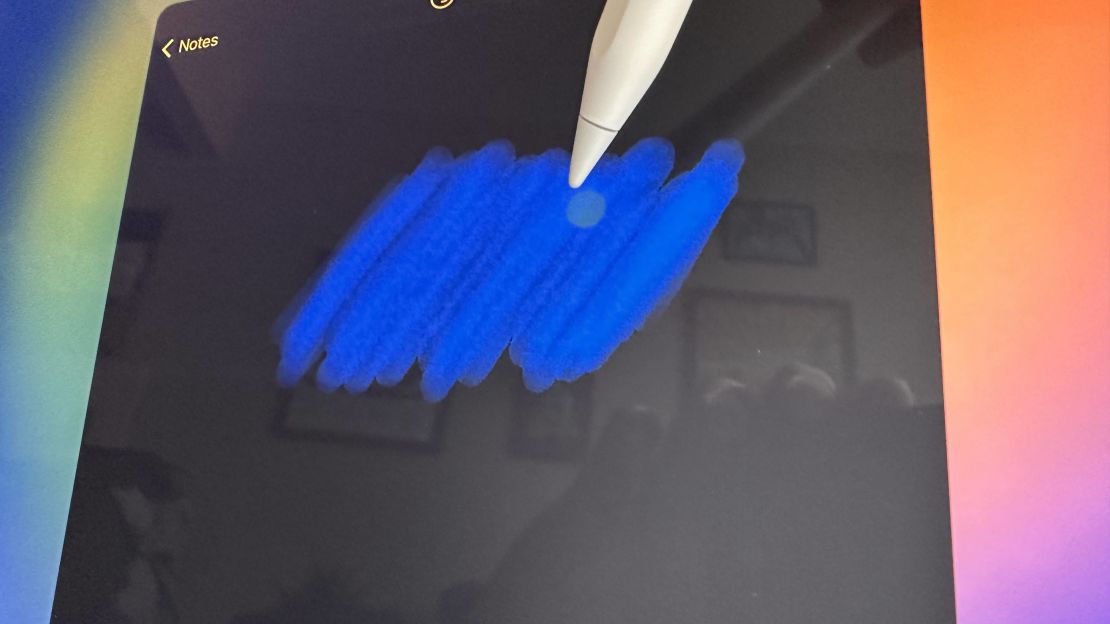
One of the iPad Pro M2’s marquee features is Apple Pencil hover, which, as its name implies, lets you hover your Apple Pencil right above app icons and menus in order to better preview what you’re about to do before you press down. It’s basically the same as hovering your mouse cursor over something, and has a few neat uses that creatives might find handy.
For example, in Adobe Fresco, I was able to see my currently selected brushes and erasers by simply hovering over their respective icons in the app. Even cooler, when playing with virtual markers in the Notes app, I could get a preview of how one color would mix with another before putting digital pen to paper. It was also a reliable mouse cursor replacement when exploring the home screen or browsing the web in Safari, highlighting app icons and tabs so that I knew exactly what I was going to open before I tapped down.
Considering how simple and useful this feature is — and the fact that it requires you to have a $129 Apple Pencil (second gen) I’m a bit baffled that hover is exclusive to the M2-powered iPad Pro models. I’m no developer, but I simply don’t see how something this basic requires Apple’s most powerful processor.
Hovering aside, the Apple Pencil experience continues to shine on the latest Apple Pro (assuming you’re willing to shell out the cash for one, that is). Making sketches and to-do lists in apps like Fresco, Procreate and Notes all felt intuitive, and I especially appreciated the way the iPad Pro lets you rest your palm on the screen with no accidental inputs. I still prefer Microsoft’s Surface Slim Pen 2 for its latest Surface products — which has advanced haptics to better mimic the feel of various pens and brushes — but there’s a reason the Apple Pencil has been a longtime favorite for artists.
What we didn’t like about it
It’s expensive — especially with accessories

Just as many of the iPad Pro’s best features have gone untouched, so has its high price. The 12.9-inch model we tested starts at $1,099, and that’s before you add in the $349 Magic Keyboard or $129 Apple Pencil 2 you’ll need for typing and sketching, respectively. Put that all together, and you’re looking at a purchase of at least $1,577 for a true 2-in-1 experience (the 11-inch model starts at a more reasonable $799, but the add-ons are similarly pricey, and the smaller screen isn’t quite laptop-sized).
The comparable Galaxy Tab S8 Ultra starts at a similar $1,099, but it’s frequently discounted these days, and you get an S Pen stylus out of the box. For the price of a 12.9-inch iPad Pro and Magic Keyboard, you can get a well kitted-out MacBook Air M2 with 512GB of storage, which is much more than the 128GB that the iPad starts with. I can’t say that the iPad Pro and its various add-ons aren’t worth it (and you could always go with a cheaper iPad keyboard), but you should be ready to pay up for the premium experience it offers.
Stage Manager needs work
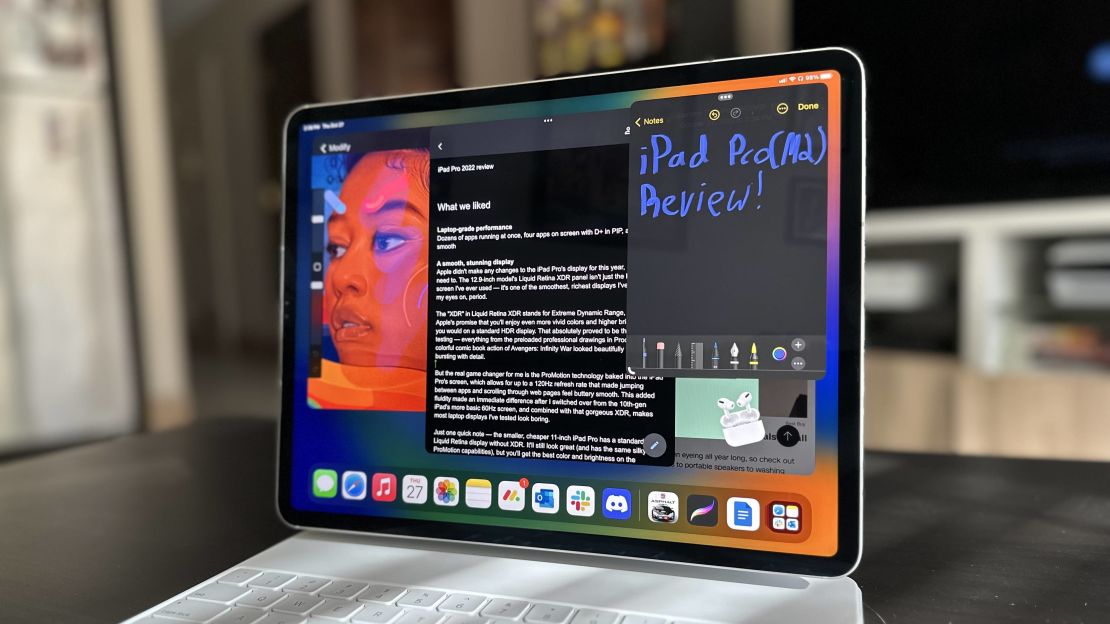
One of the biggest updates to iPadOS 16 for iPad Pro users is Stage Manager, a multitasking tool that lets you jump between your most recent apps via the left side of the screen, and more crucially, allows you to have up to four apps open at once in floating windows, just like you would on a standard computer. On paper, it’s a game-changing addition that should make the iPad Pro a true laptop replacement. In practice, it ranges from sort of useful to laughably messy.
Stage Manager has certainly aided in my daily workflow, allowing me to have Safari, Slack, Outlook and Messages all open at once on the same screen so that I can write, check my email and keep up with DMs with minimal friction. It all works well, until you decide to adjust any of those windows.
Moving and resizing app windows in Stage Manager feels awkwardly rigid — instead of being able to finely resize and freely drag like you would on macOS and Windows, you’re stuck moving your apps within what feels like an invisible, confusing grid. As such, laying out my windows in a way that felt clean and intuitive often took me a while. Worse yet, some app windows didn’t immediately respond to my touches or clicks, and I accidentally closed apps on multiple occasions by dragging them just a bit too far to the left. I also ran into some general software bugs with Stage Manager enabled, including text not registering in Messages and Safari.
As a new, optional feature, Stage Manager doesn’t take away from the iPad Pro experience, and the classic iPadOS Split View mode works as well as ever for using two apps at once. But considering how much potential Stage Manager has to add real value to Apple’s highest-end iPads (it’s currently available on the latest iPad Pros as well as the new iPad Air) as true laptop replacements, it’s frustrating to see it in its current half-baked state. Here’s hoping Apple can work out the kinks soon.
It’s mostly the same as last year’s model

Aside from its faster processor and a few extra perks like Apple Pencil hover, the iPad Pro M2 is virtually identical to the M1 model that came out last year. That’s not a bad thing for new buyers — the aforementioned display and design are still excellent — but recent iPad Pro owners have little reason to upgrade.
If you own a 2021 iPad Pro, this new model is a skip. I’d say “maybe” for those with a 2020 model, as you will get a significant performance boost and a better XDR display. Those rocking an iPad Pro from 2018 or older will likely notice the biggest gains.
And while the iPad Pro’s gorgeous display and slim design certainly didn’t need fixing, there are plenty of other areas that could have used some improvement. The front-facing camera is still annoyingly placed on the left edge when you use the tablet in landscape mode, leading to some awkward camera angles during video calls — even with Apple’s auto-framing Center Stage mode enabled. Considering that Apple solved this problem on the new $449 iPad with a true landscape camera, it would have been nice to have the same luxury on its twice-as-expensive tablet.
The iPad Pro’s dual rear-facing cameras (one wide, one ultrawide) captured decently detailed and colorful shots around my apartment and balcony, though they weren’t quite as crisp as what I’m used to from my iPhone 14 Pro. Also, while my portrait mode selfies looked fantastic, it’s very disappointing that a $1,099 tablet still can’t take rear-facing portrait shots — something that’d be handy for taking pro-quality photos of friends and pets.
The new M2 iPad Pro can shoot video in ProRes, a high-quality codec ideal for folks who do serious video editing using apps like Final Cut Pro. Because of this upgrade, Apple touts the new iPad Pro as an all-in-one video studio that lets you shoot, edit and publish from the same device, and while that’s true, I’m not sure how many video producers will want to record their content from a giant tablet.
Finally, where are the colors? While the iPad, iPad Mini and iPad Air all come in a range of fun hues, the Pro is still limited to silver and Space Gray, as if to say that professionals don’t like to have fun.
How it compares
| Display | 11-inch, 2388 x 1668 Liquid Retina display |
12.9-inch, 2732 x 2048 Liquid Retina XDR display |
10.9-inch, 2360 x 1640 Liquid Retina display |
14.6-inch Super AMOLED display |
|---|---|---|---|---|
| Processor | Apple M2 |
Apple M2 |
Apple M1 |
Qualcomm Snapdragon 8 Gen 1 |
| Cameras | 12 megapixel ultrawide camera (front); 12 megapixel wide, 10 megapixel ultrawide, ProRes support (rear) |
12 megapixel ultrawide camera (front); 12 megapixel wide, 10 megapixel ultrawide, ProRes support (rear) |
12-megapixel ultrawide camera (front); 12-megapixel wide camera with 4K video (rear) |
12-megapixel FF/12-megapixel ultrawide (front); 13-megapixel autofocus/6-megapixel ultrawide with flash (rear) |
| Pen support | Apple Pencil 2nd Generation (not included), supports Apple Pencil hover |
Apple Pencil 2nd Generation (not included), supports Apple Pencil hover |
Apple Pencil 2nd Generation (not included) |
S Pen (included) |
| Dimensions | 9.47 x 7.02 x .23 inches, 1.03 pounds |
11.04 x 8.46 x 0.25 inches, 1.5 pounds |
9.74 x 7.02 x 0.24 inches, 1.02 pounds |
12.9 x 8.2 x 0.22 inches; 1.6 pounds |
| Colors | Space Gray, Silver |
Space Gray, Silver |
Space Gray, Starlight, Pink, Purple, Blue |
Graphite |
| Price | $799 | $1,099 | $599 | $949 |
Bottom line
I love working on the iPad Pro M2. Everything about this machine moves with a beautiful fluidity, from the ultra-smooth and vibrant display to the sheer speed at which it’s able to juggle dozens of apps without a stutter. It’s the new best tablet for serious artists and editors who want the power of a laptop and the flexibility of a touchscreen, and I could even see a world where I use it as my main computer someday. But all that luxury comes at a cost, and for those who own a recent iPad Pro, there aren’t many reasons to upgrade.
If you’re looking to jump on the iPad Pro bandwagon and don’t need a laptop-sized screen, I’d recommend taking a look at the 11-inch version that starts at $799. And if you’re cool with a traditional laptop, the MacBook Air M2 is just as powerful and starts at $1,199 — much cheaper than the cost of a 12.9-inch iPad Pro and Magic Keyboard. But for those willing to invest in a truly dynamic, ridiculously powerful tablet that can replace your laptop in certain scenarios, the iPad Pro M2 is as good as it gets.